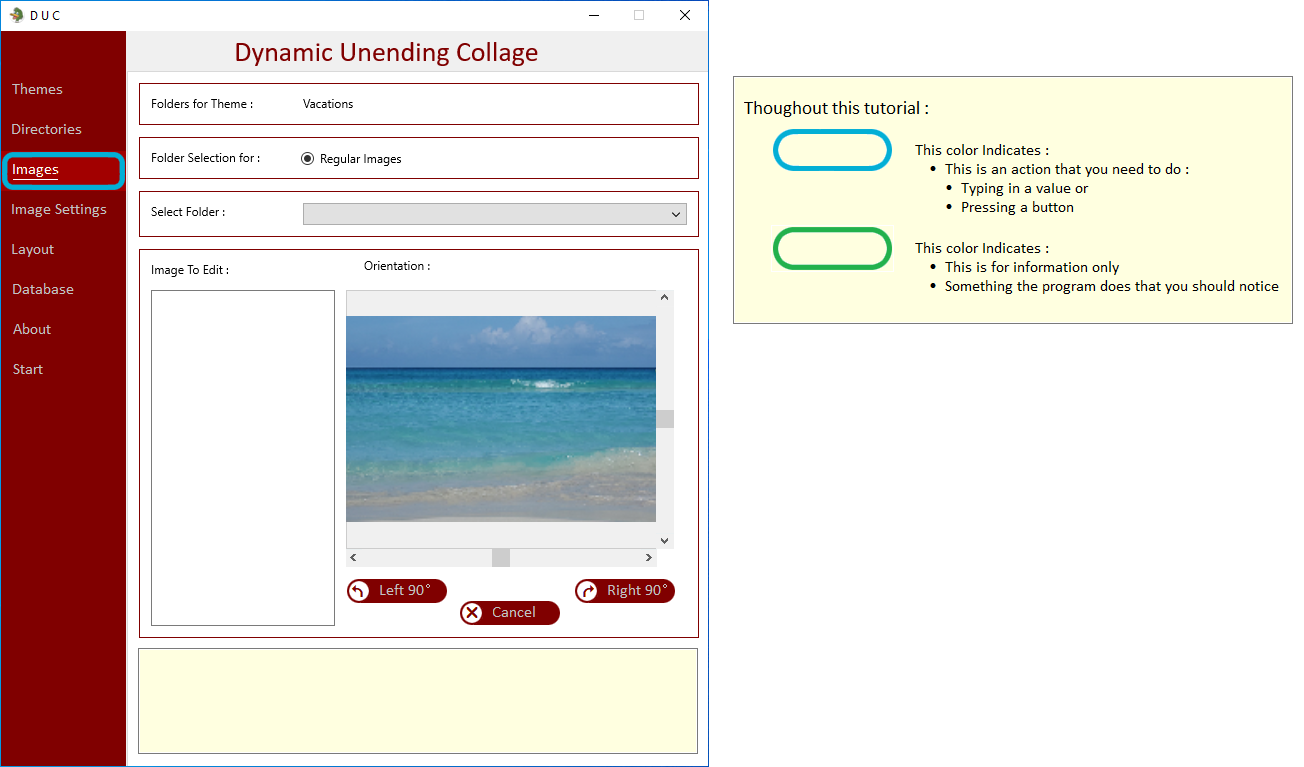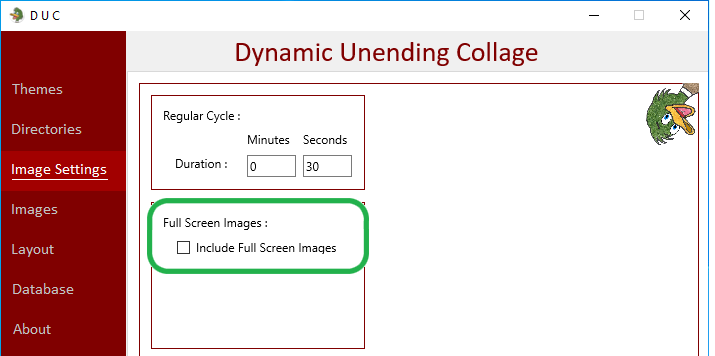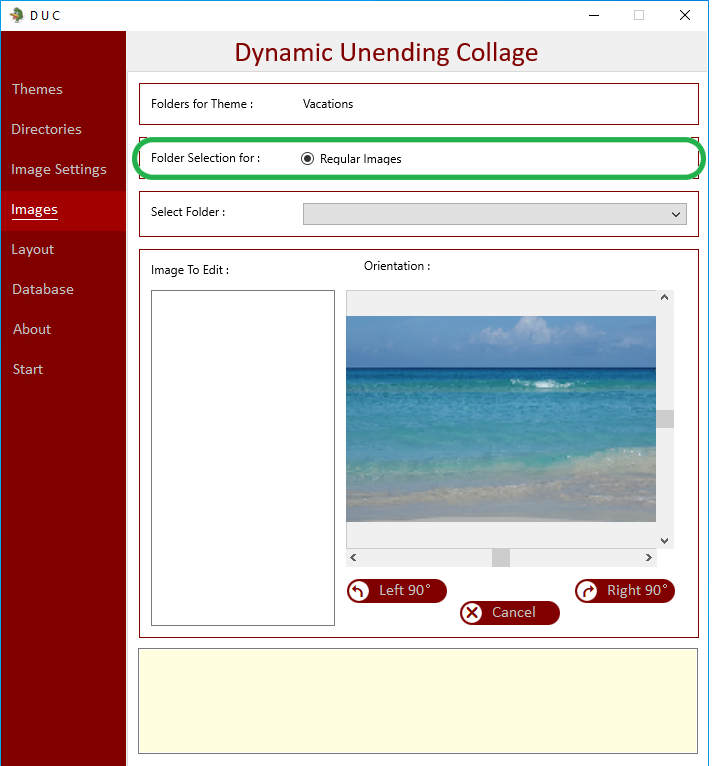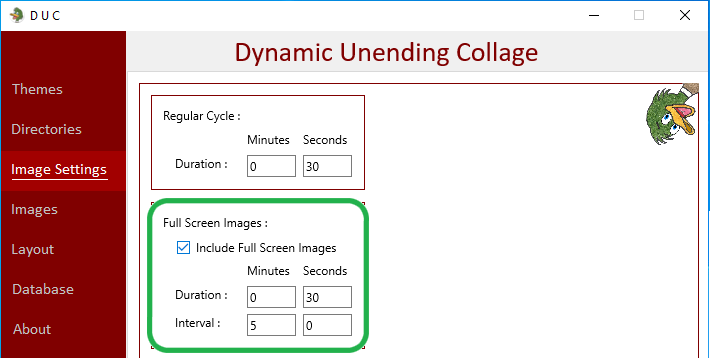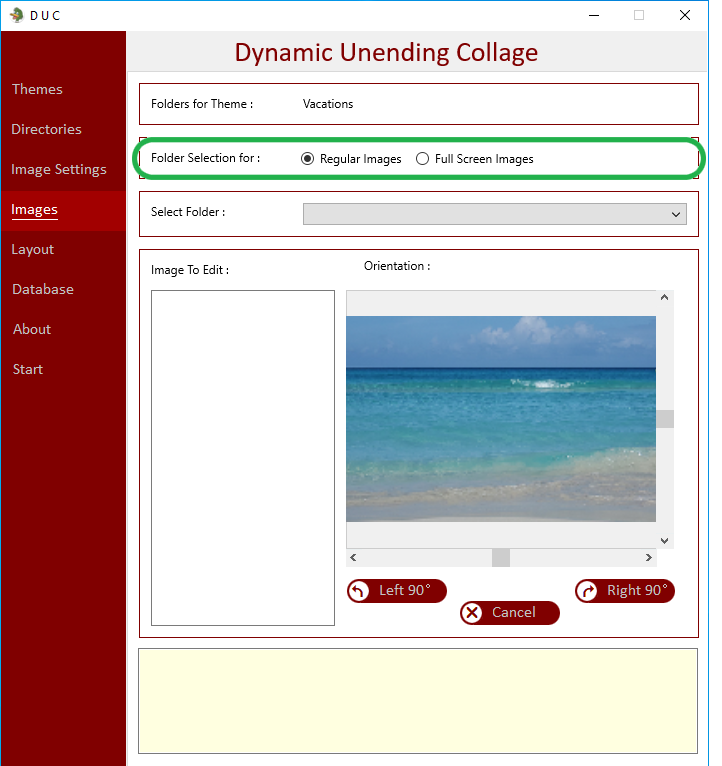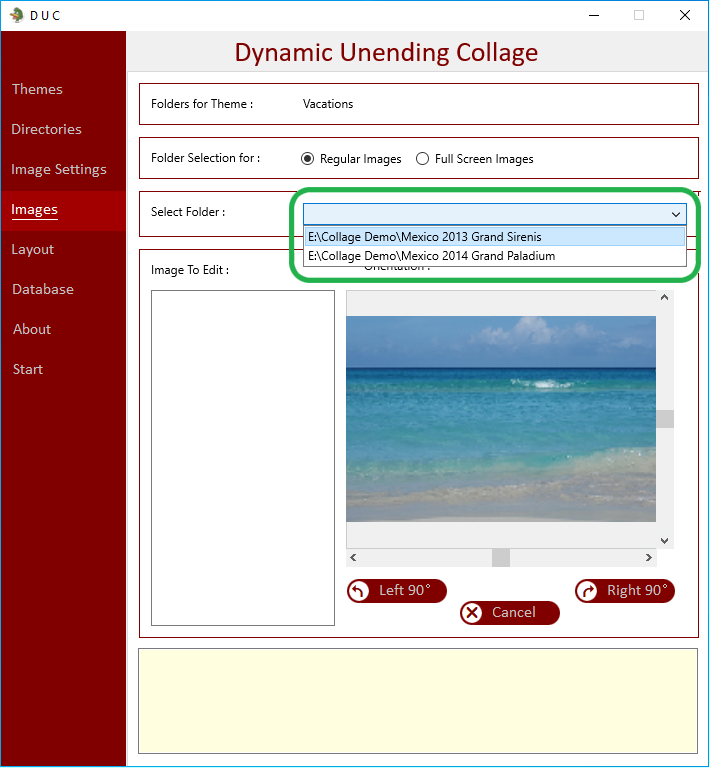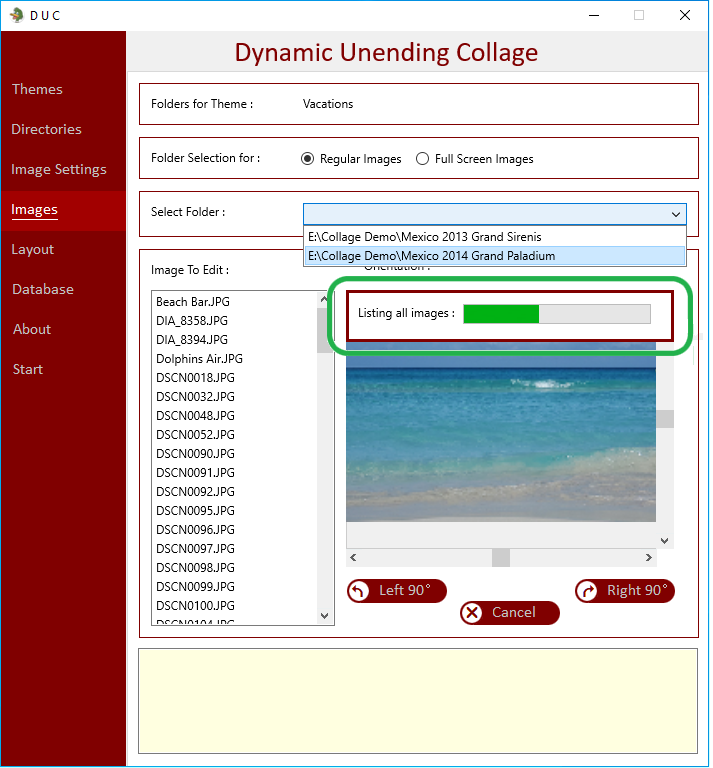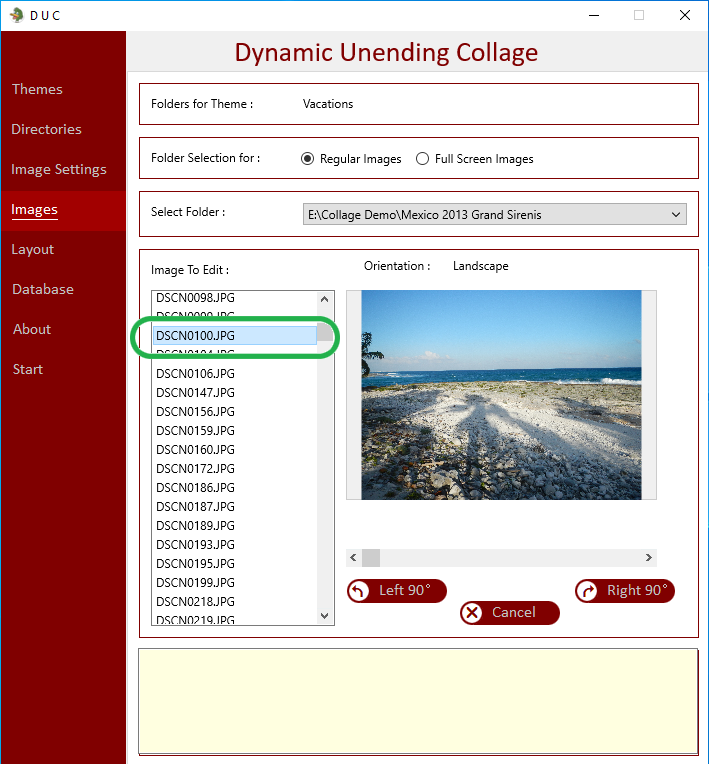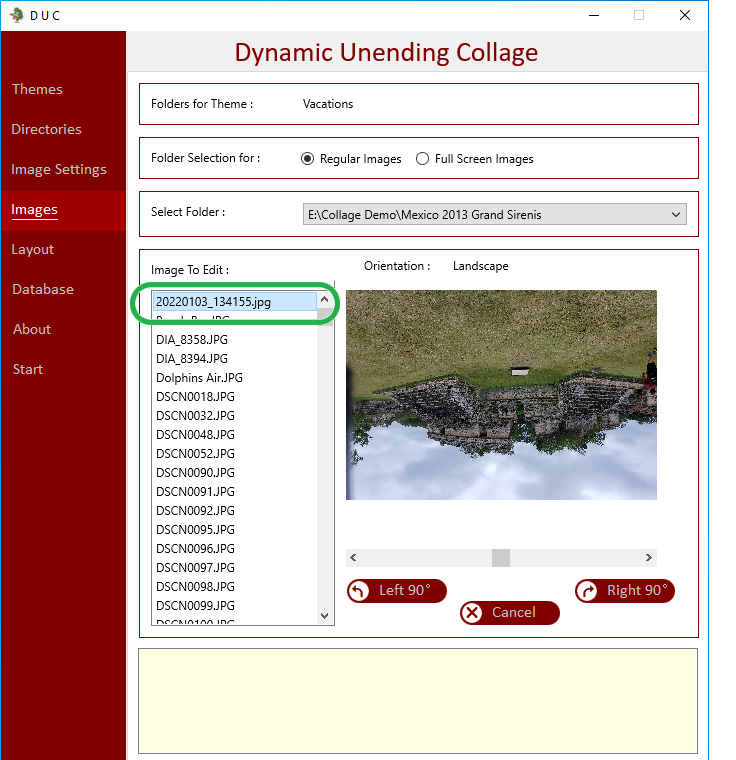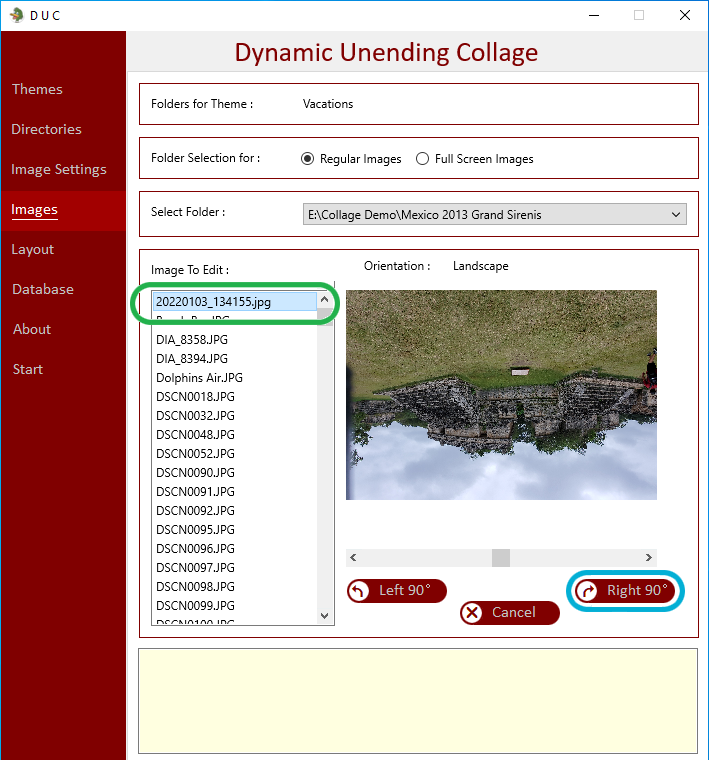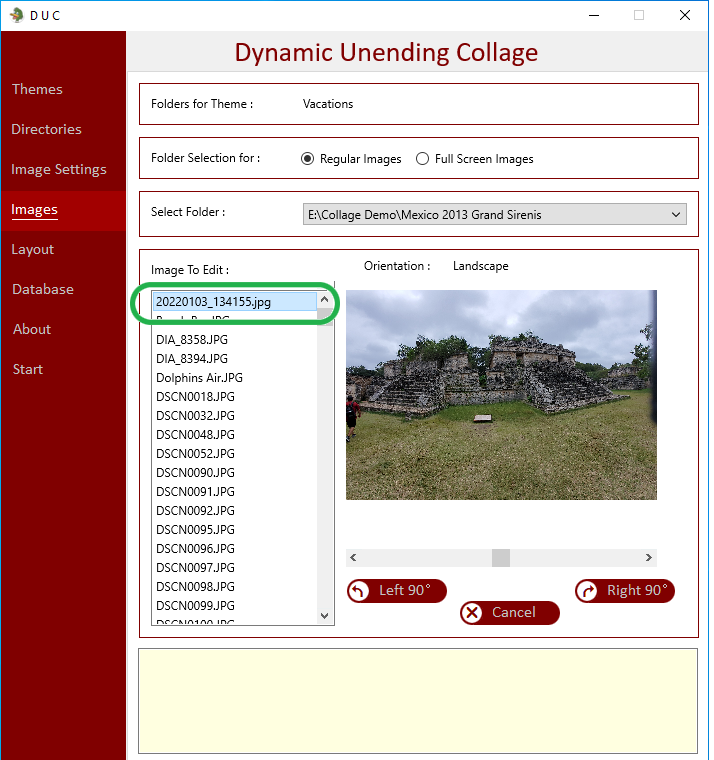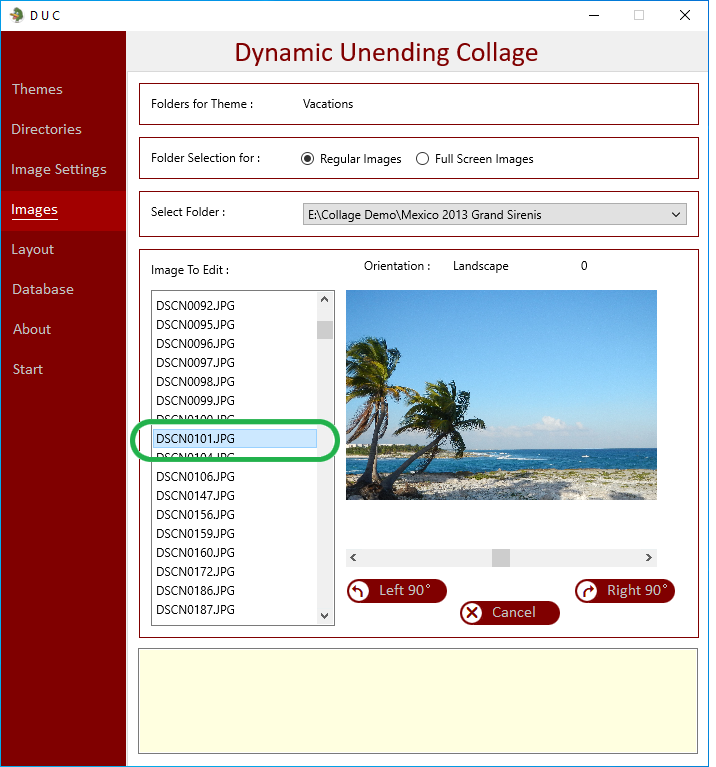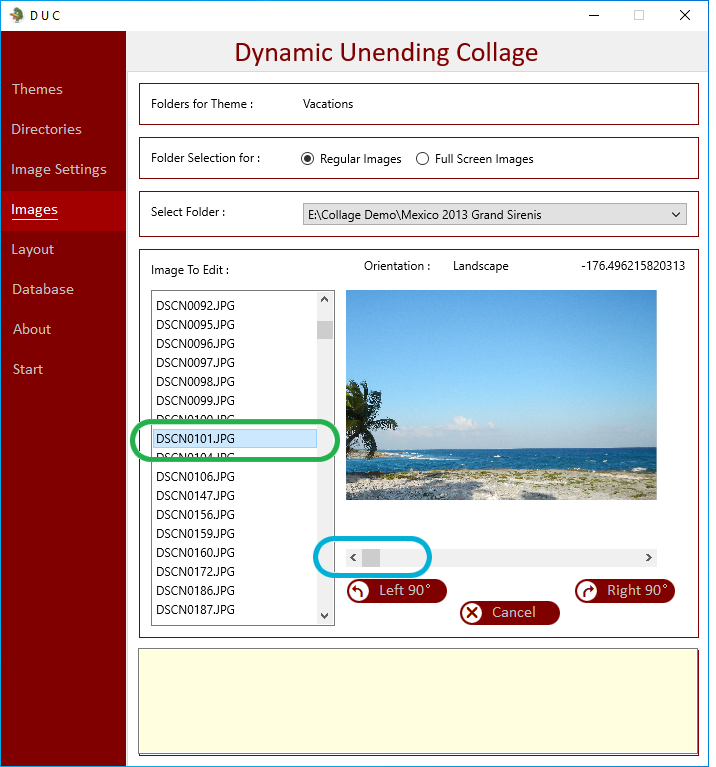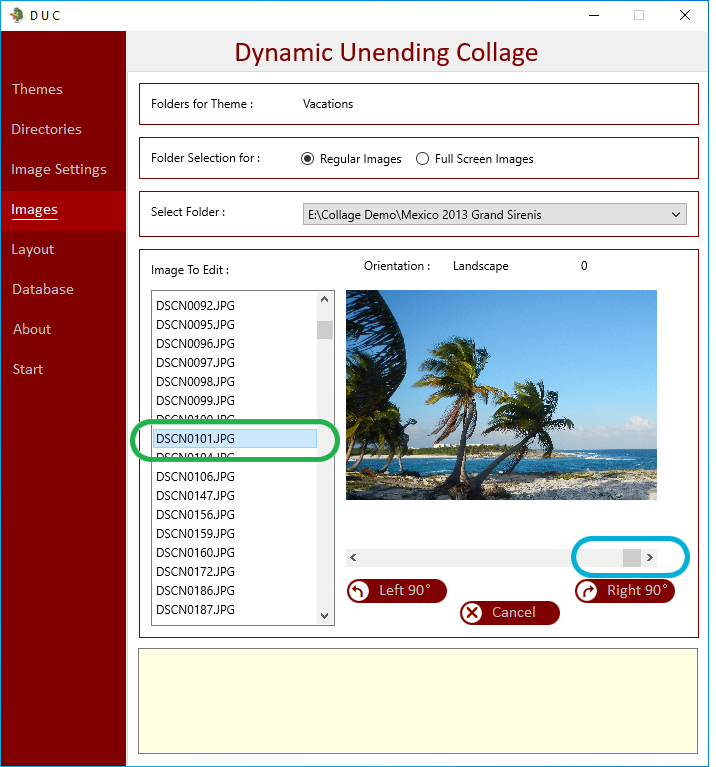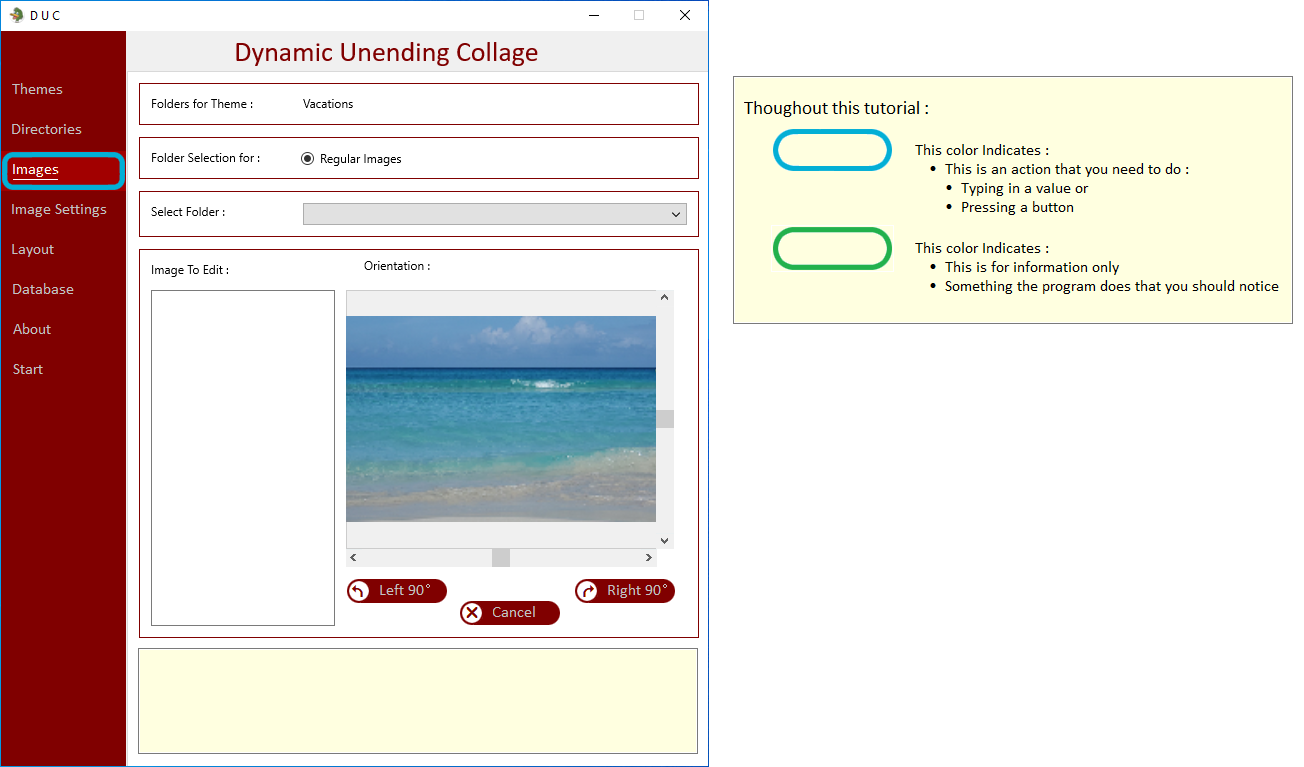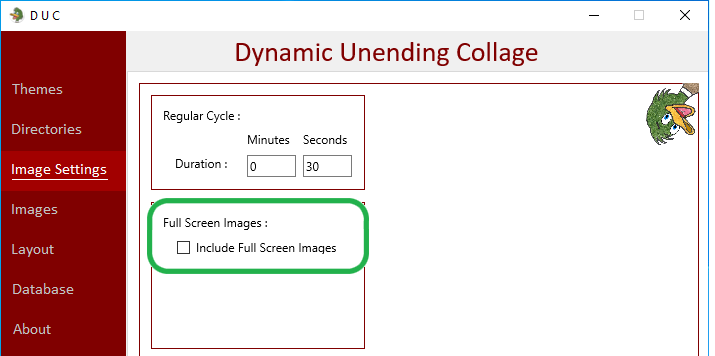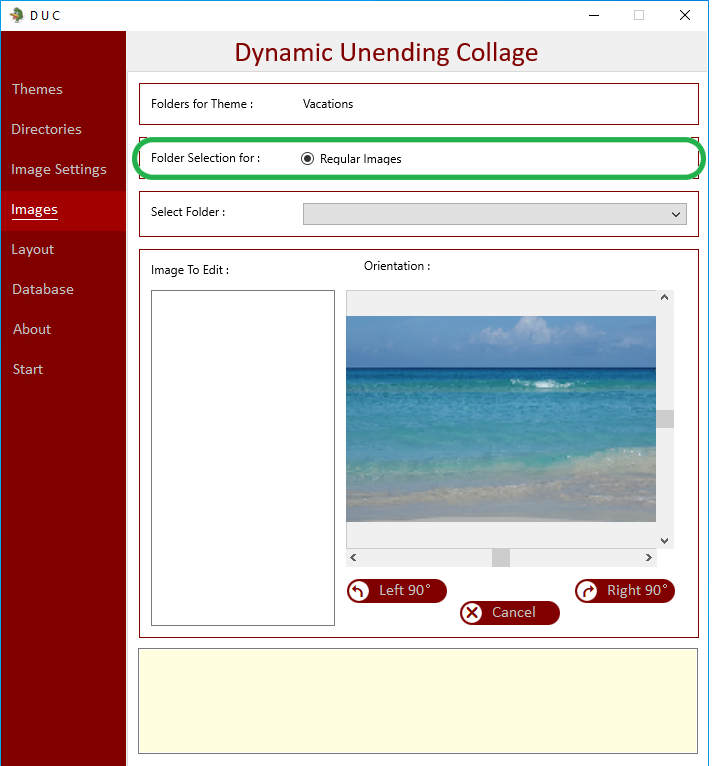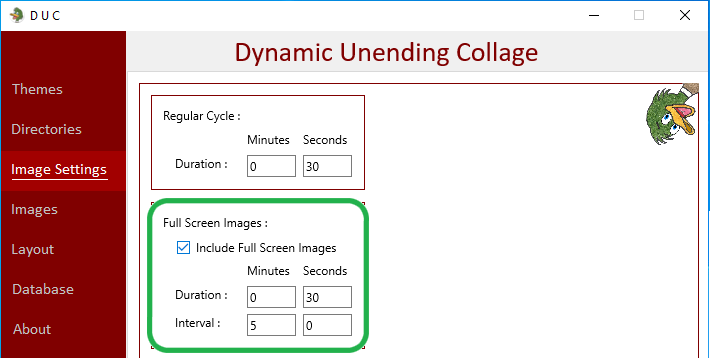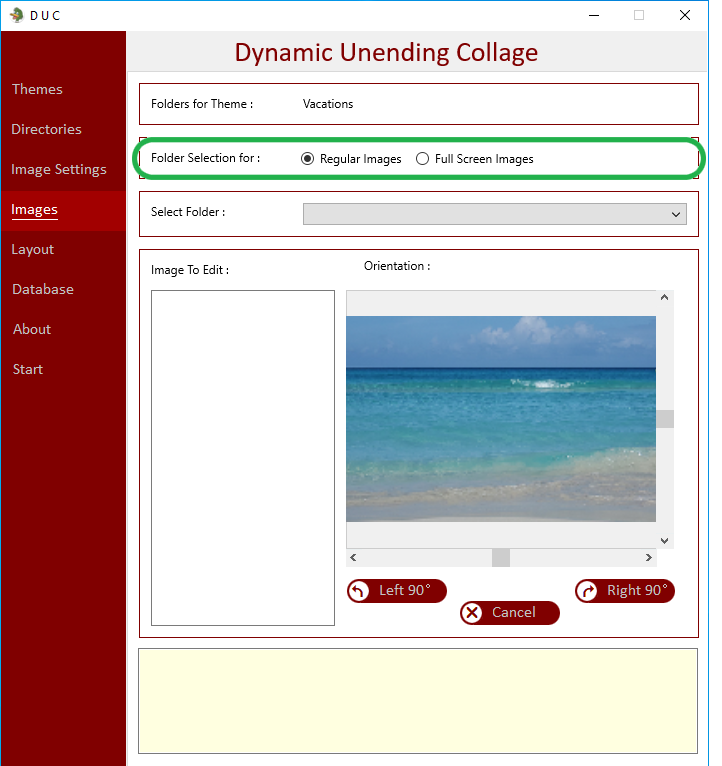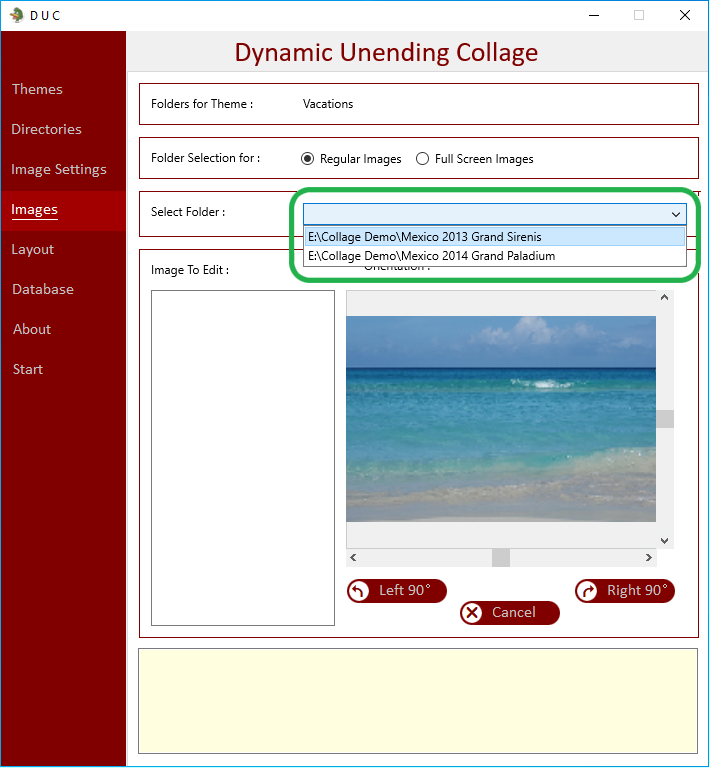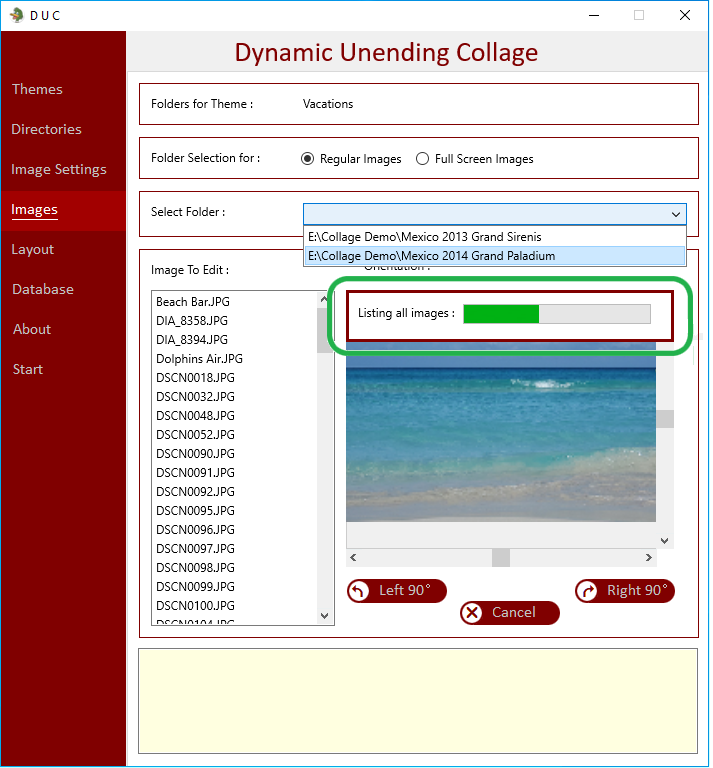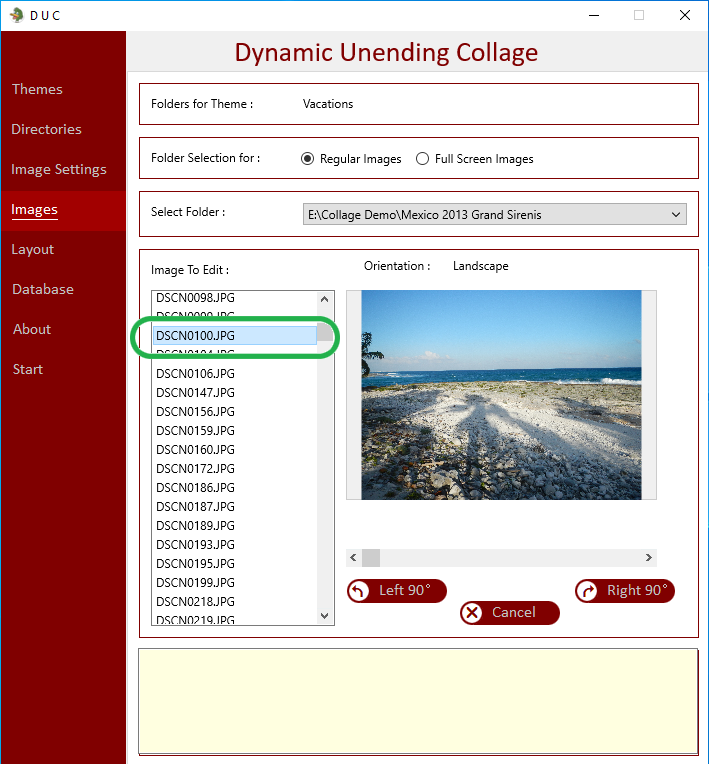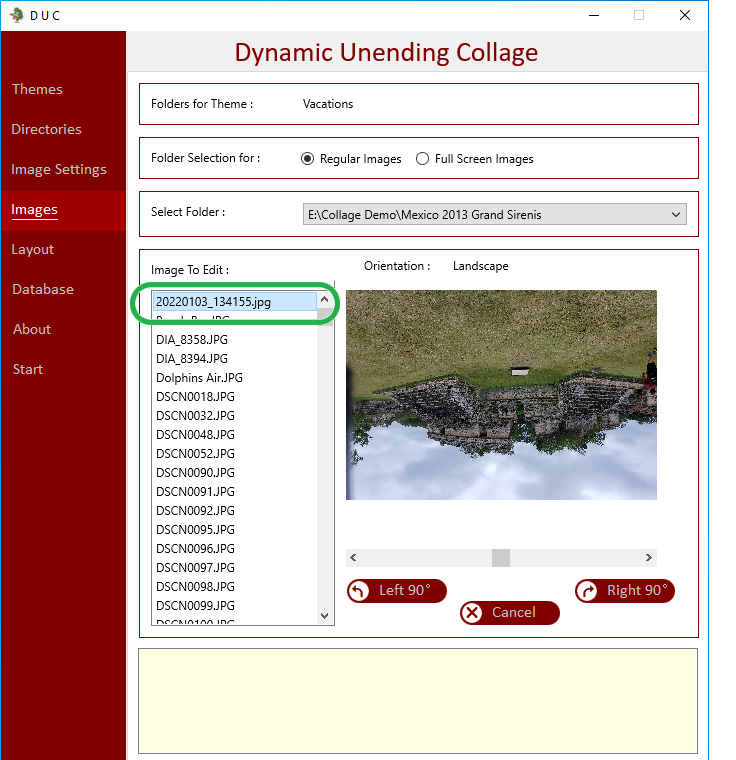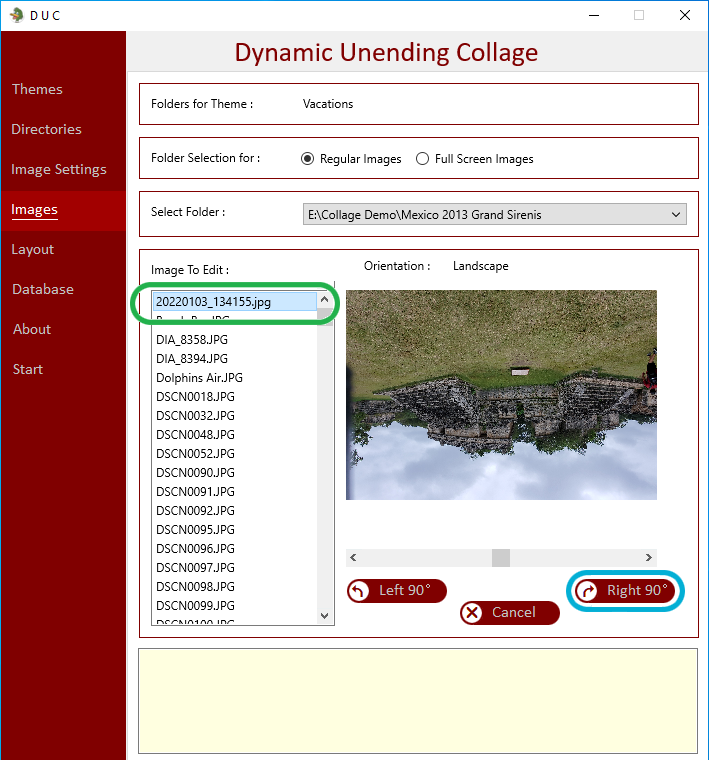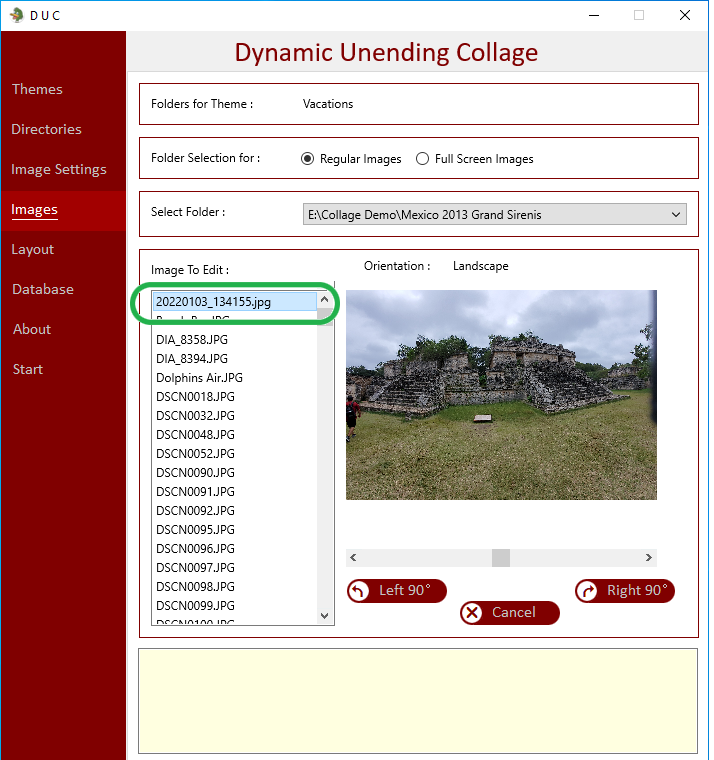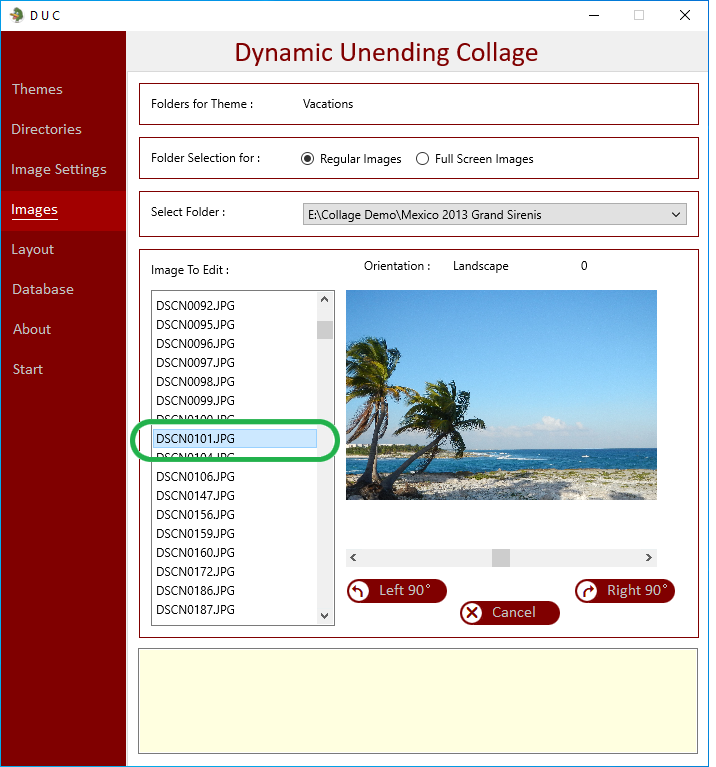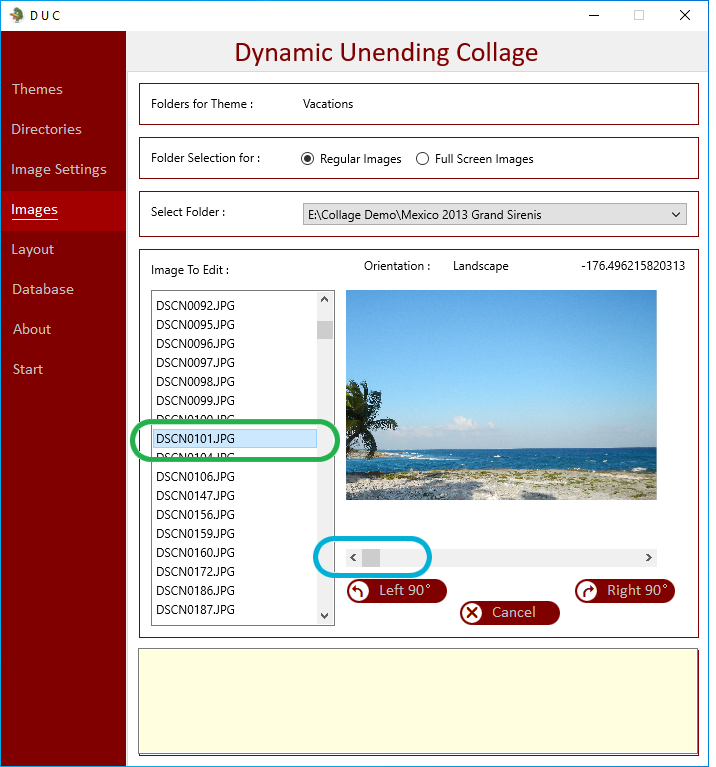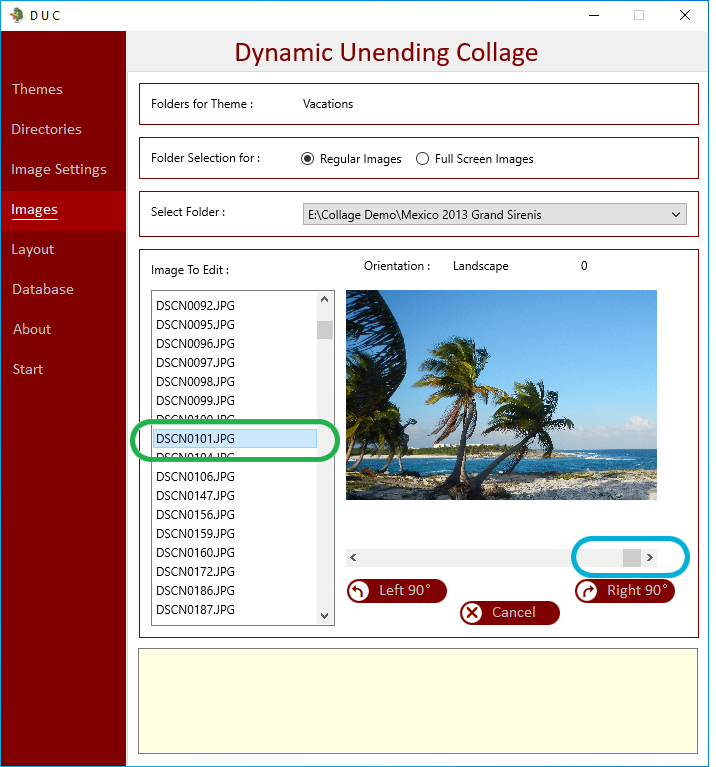|
|
Purpose of the Images Tab :
|
|
Allow adjustments to your images
|
|
Select the Images Tab
|
|
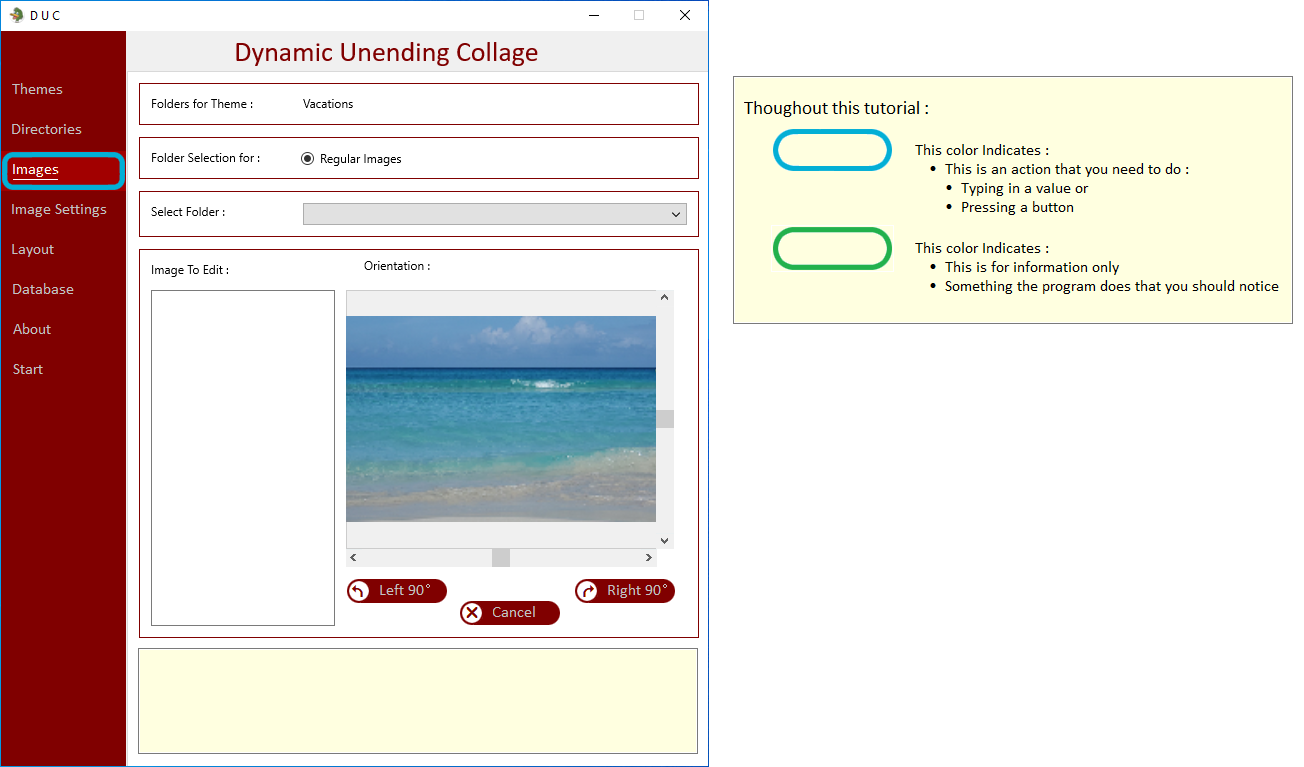
|
|
If Full Screen Images has not been selected from Image Settings :
|
|
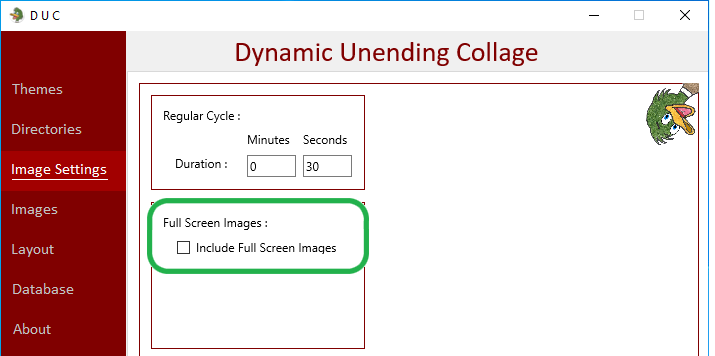
|
|
Then Regular Images will be the only option :
|
|
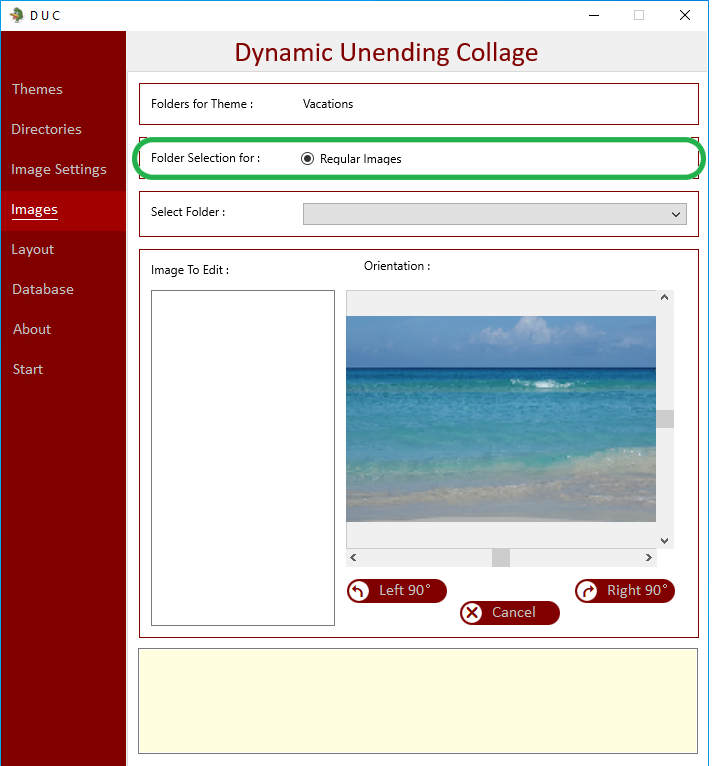
|
|
If Full Screen Images has been selected from Image Settings :
|
|
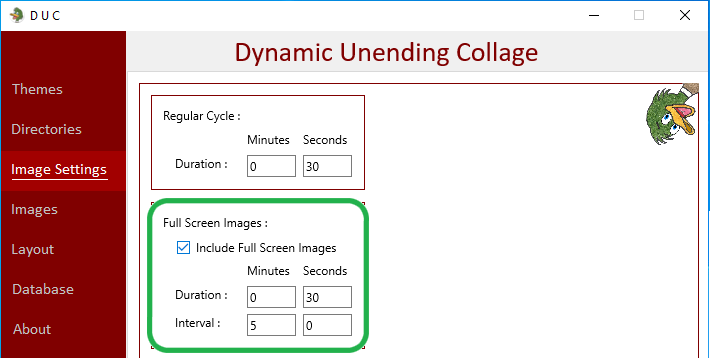
|
|
Then there is a choice of which list of Image Directories to Select from :
|
|
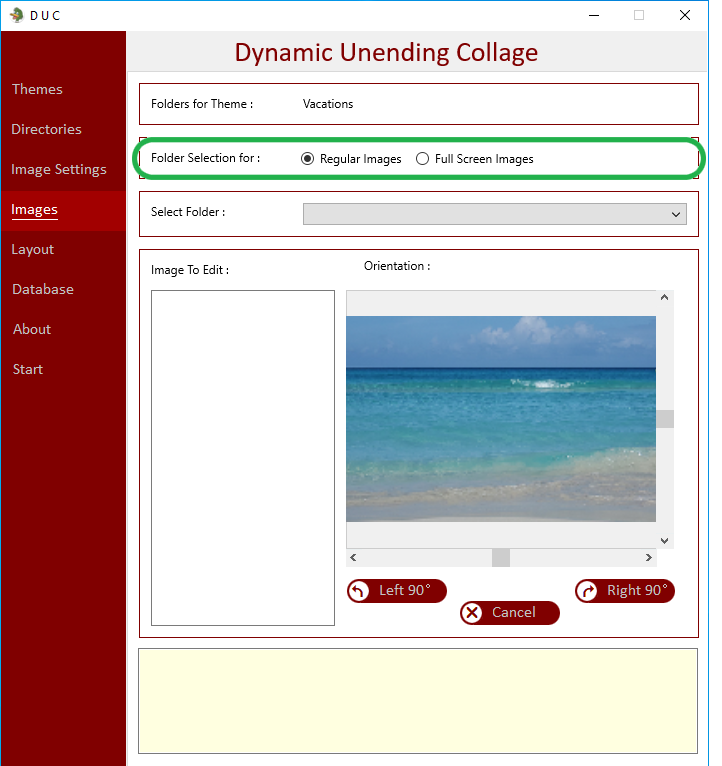
|
|
Select a Directory from the Drop Down ListBox of images to preview :
|
|
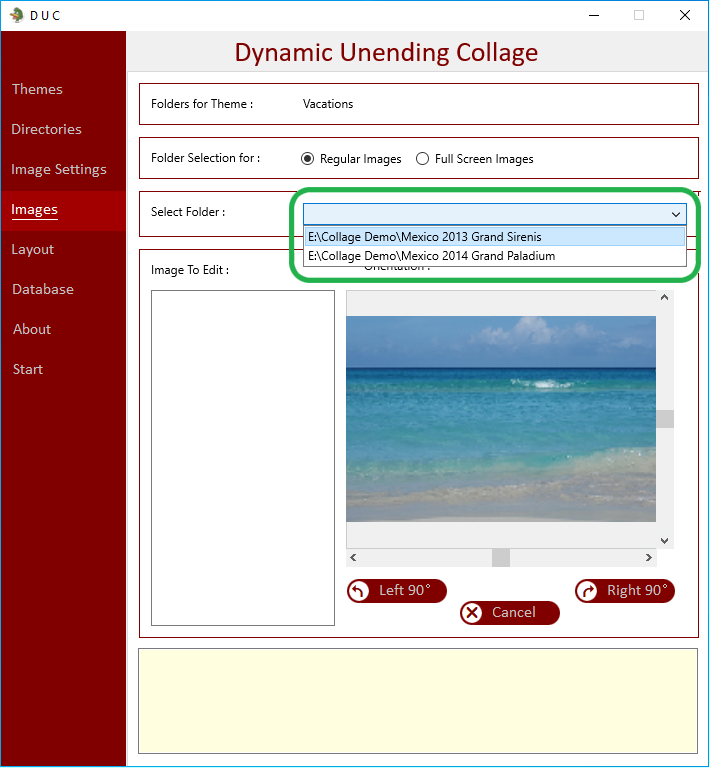
|
|
After Selecting a Directory the program will populate the Images to Edit ListBox :
|
|
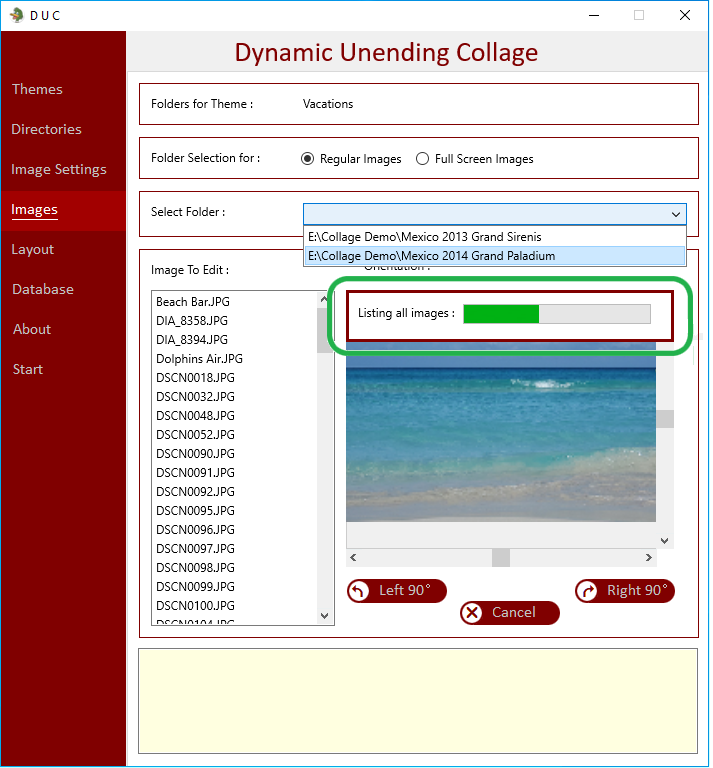
|
|
Select any image in the ListBox to review how it will be displayed in the collage :
|
|
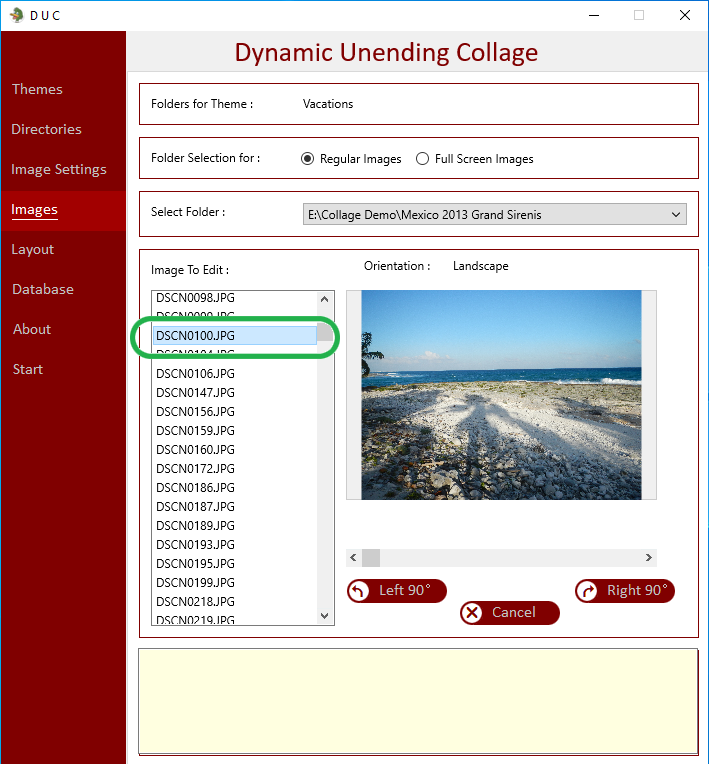
|
|
The program reads image information within the image file to determine if it is a
|
|
- Landscape,
|
|
- Portrait,
|
|
- Square image.
|
|
Sometimes these do not come through correctly - such as if the image was taken on an angle or other reasons,4:28 PM 12/1/2024
|
|
There program can be forced to adjust specific images.
|
|
These adjustments are stored in a seperate table.
|
|
Any time later that the image is displayed it will be corrected to your override settings
|
|
An Example of this : The image is swet to be displayed upside down :
|
|
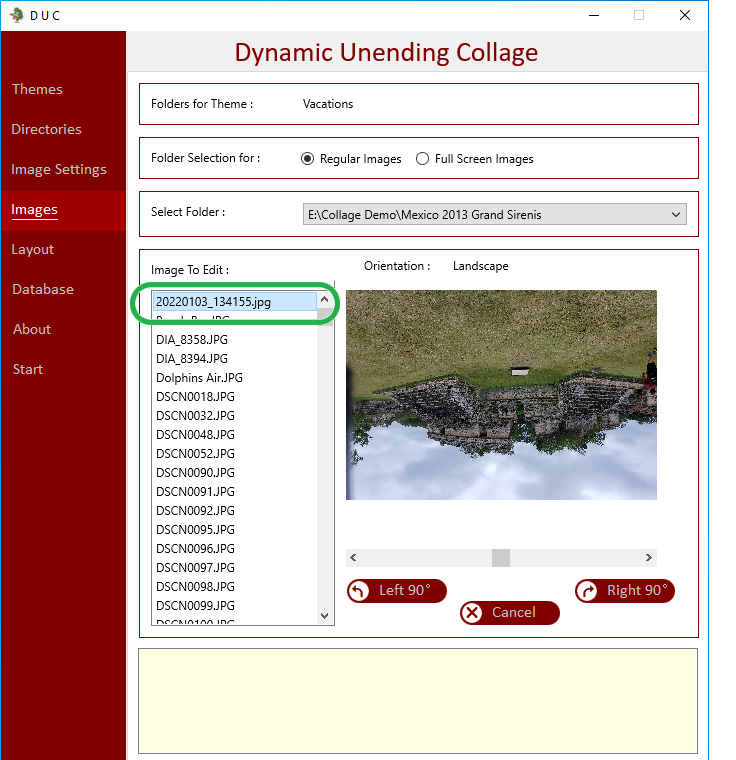
|
|
Simply press the rotate 90 degrees twice to correct :
|
|
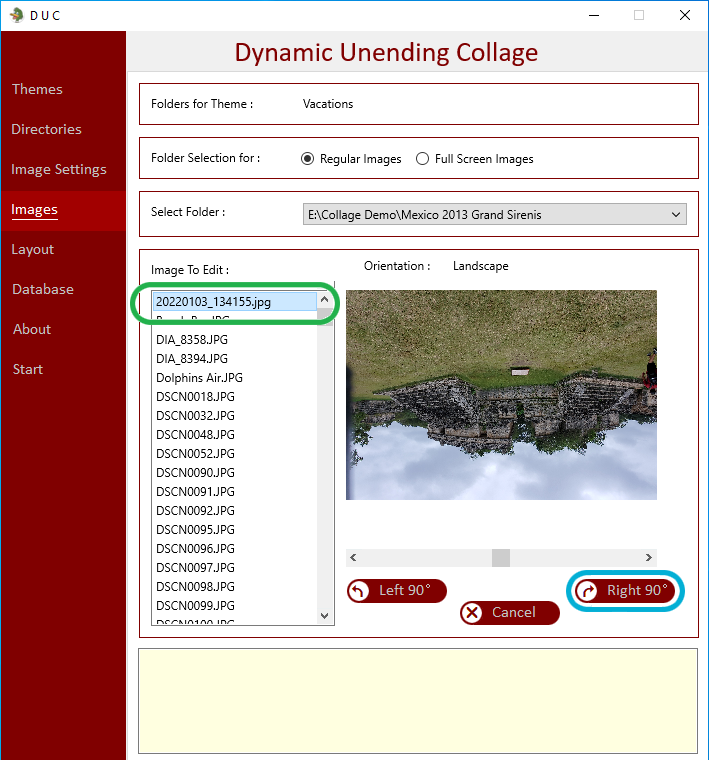
|
|
End result will be the corrected version
|
|
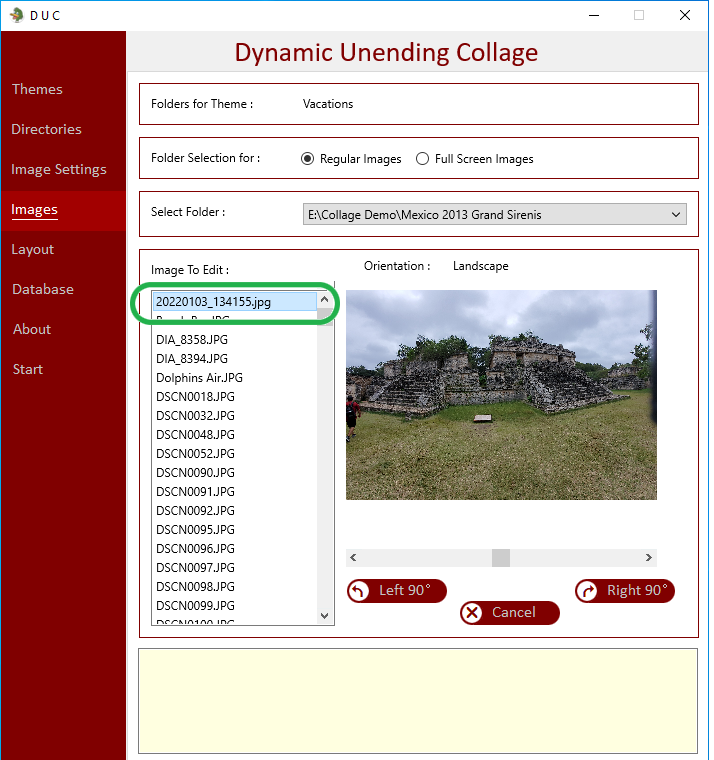
|
|
An additional adjustment that may be required is to adjust the position of the image.
|
|
The Collage is divided into a template of Landscape / Portrait and optionally Square Images.
|
|
To best fit all images, the program crops images by calculating best fit.
|
|
Sometimes - the result may not be what you would want.
|
|
Scrolling the image can be performed and an exception for the image will be created.
|
|
Example: The Following panoramic picture could be scrolled horizontally, such as :
|
|
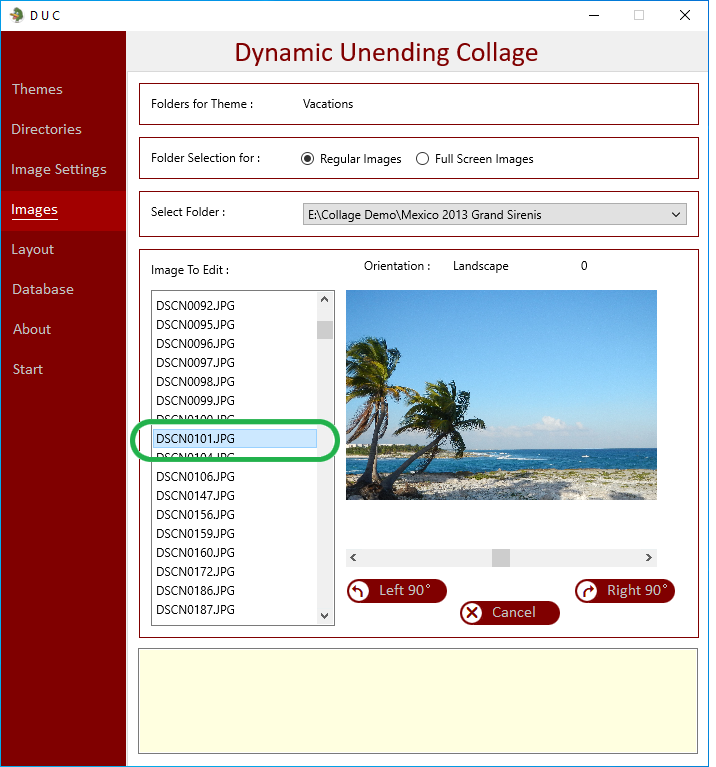
|
|
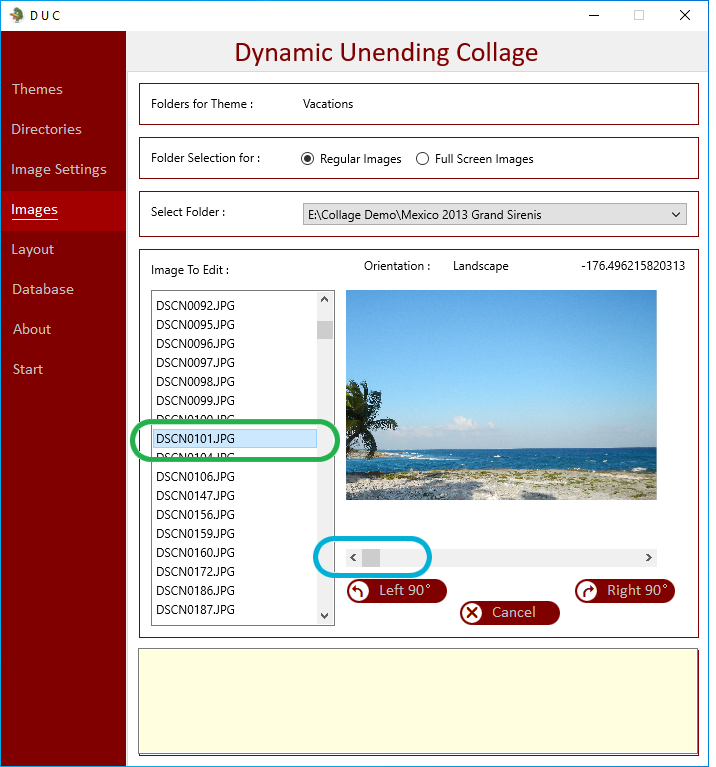
|
|
Or
|
|
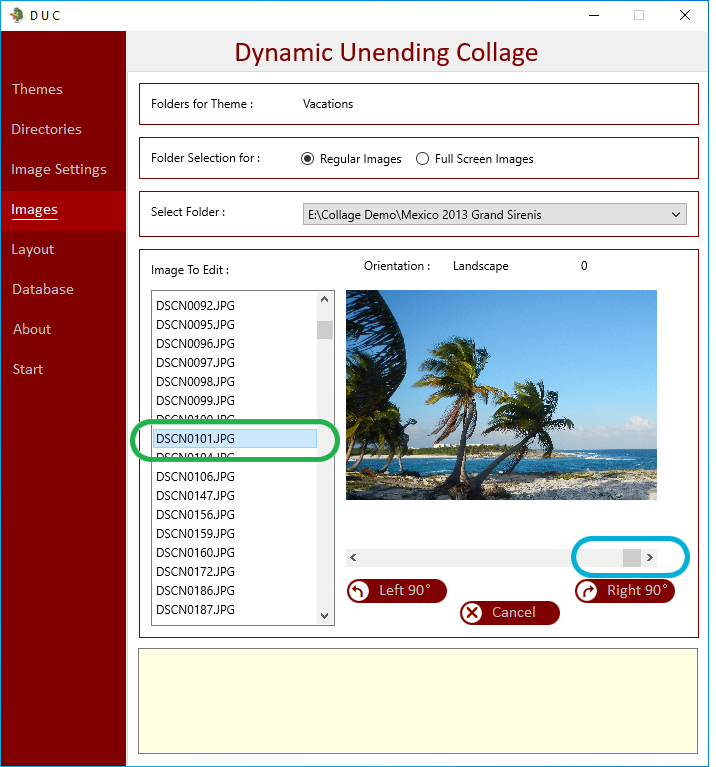
|
|
This feature becomes more beneficial if you want to center people or a specific part of an image
|