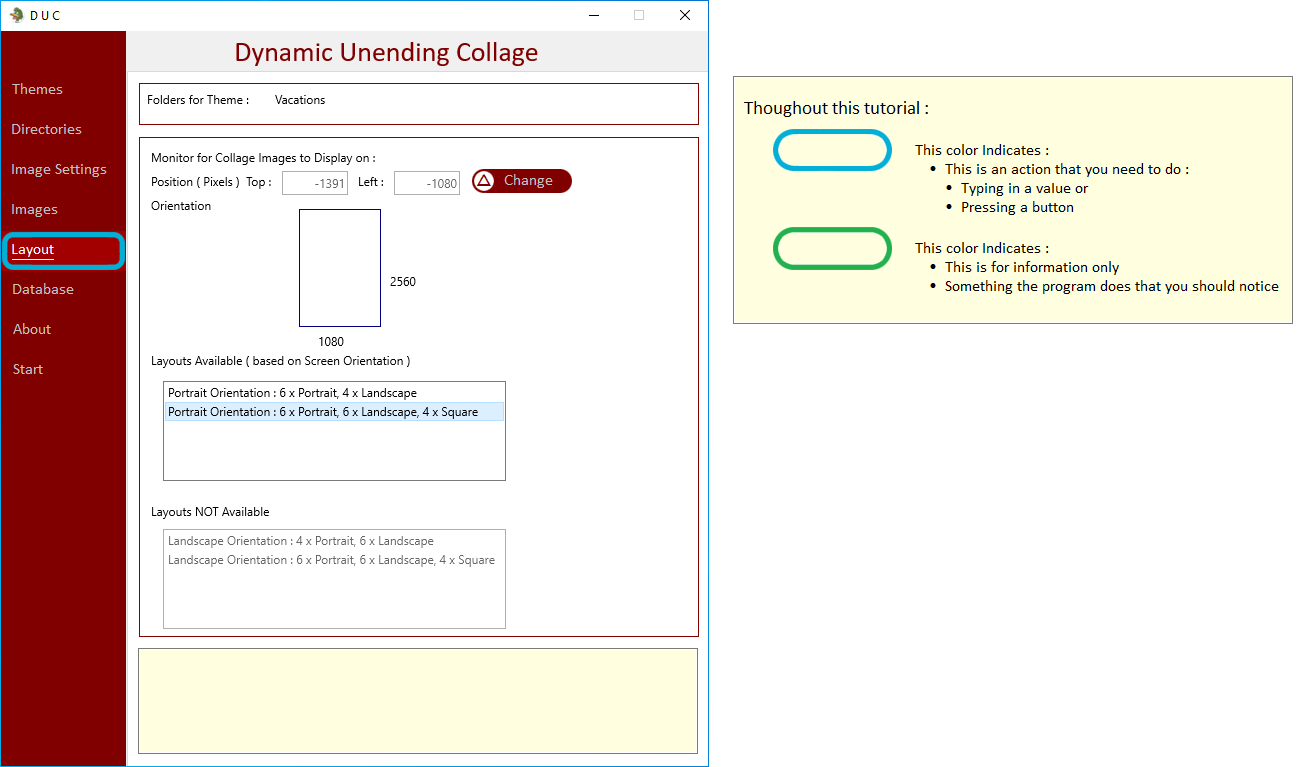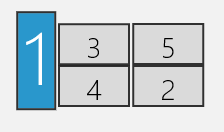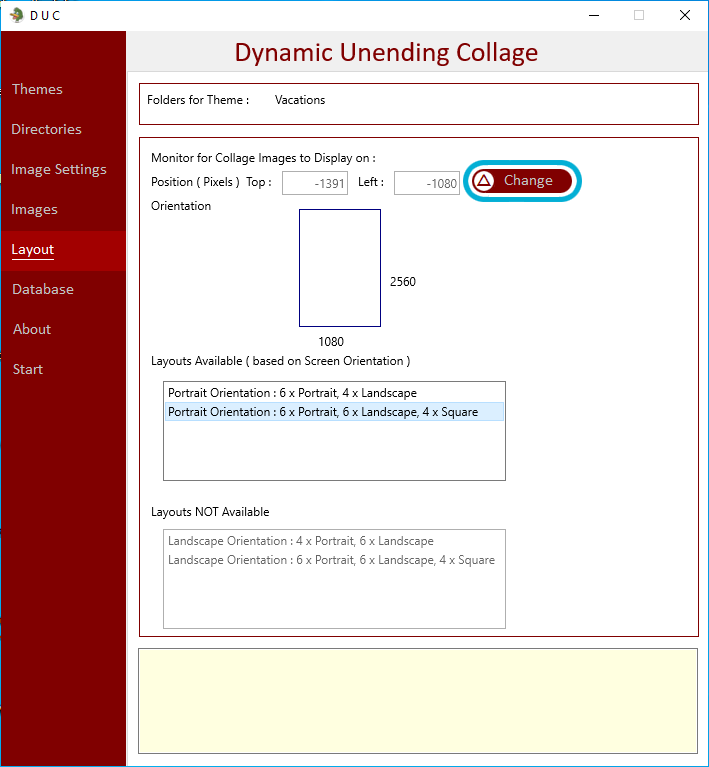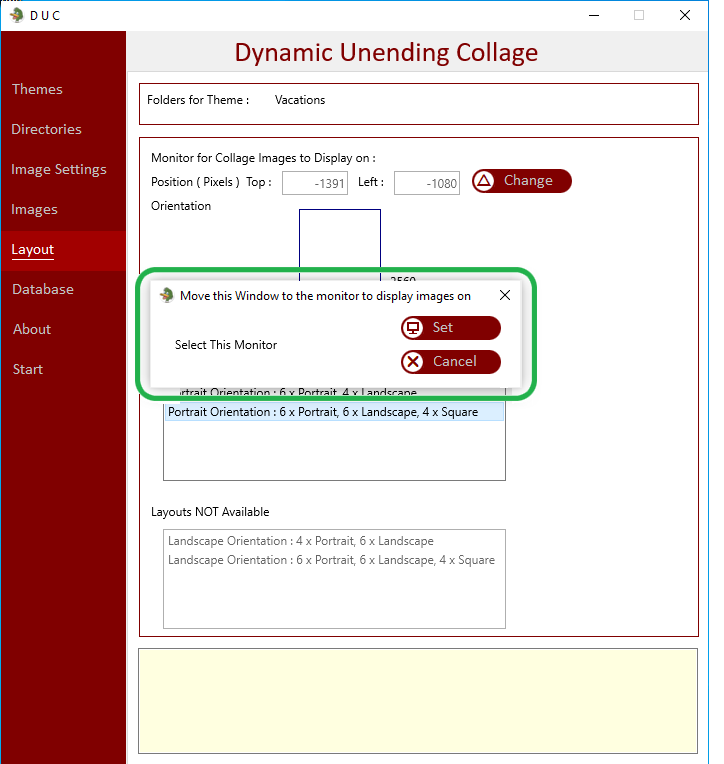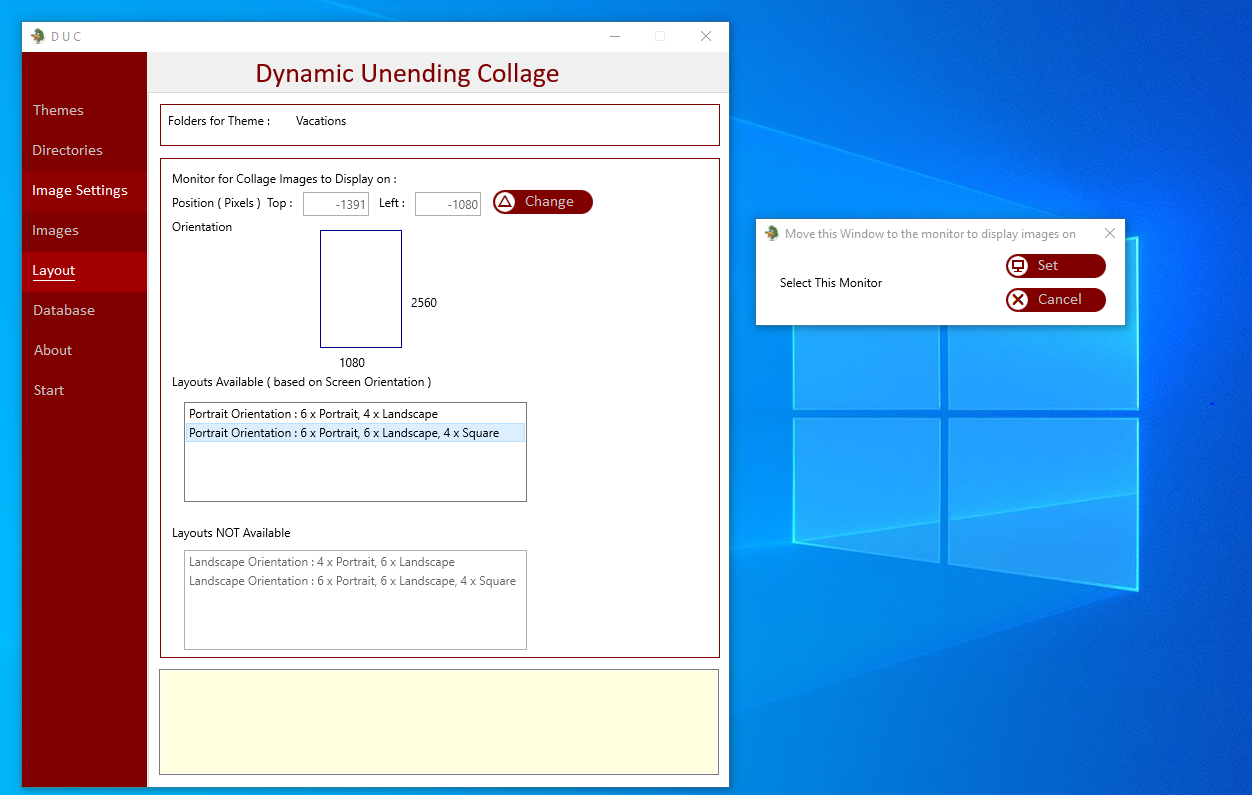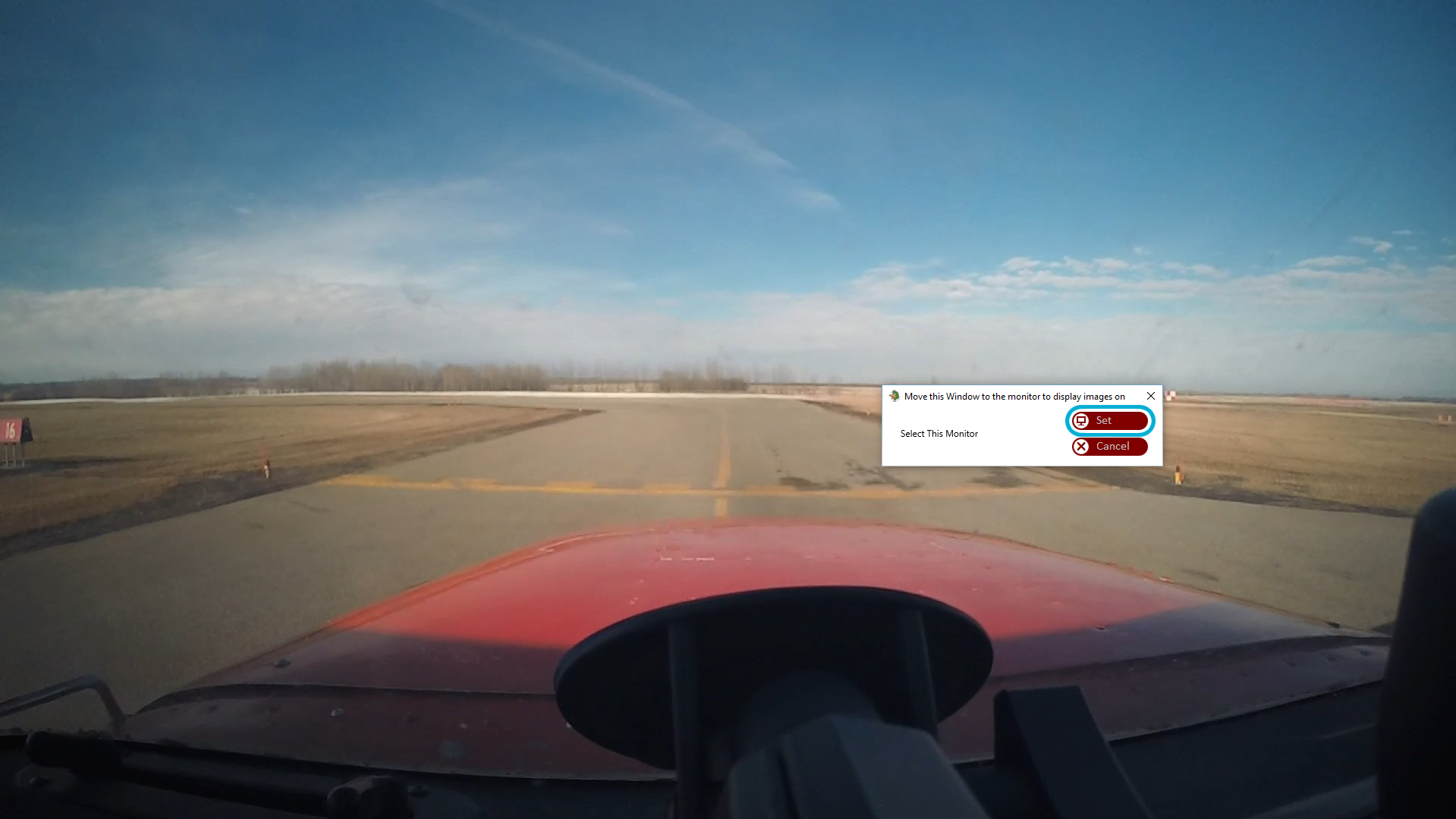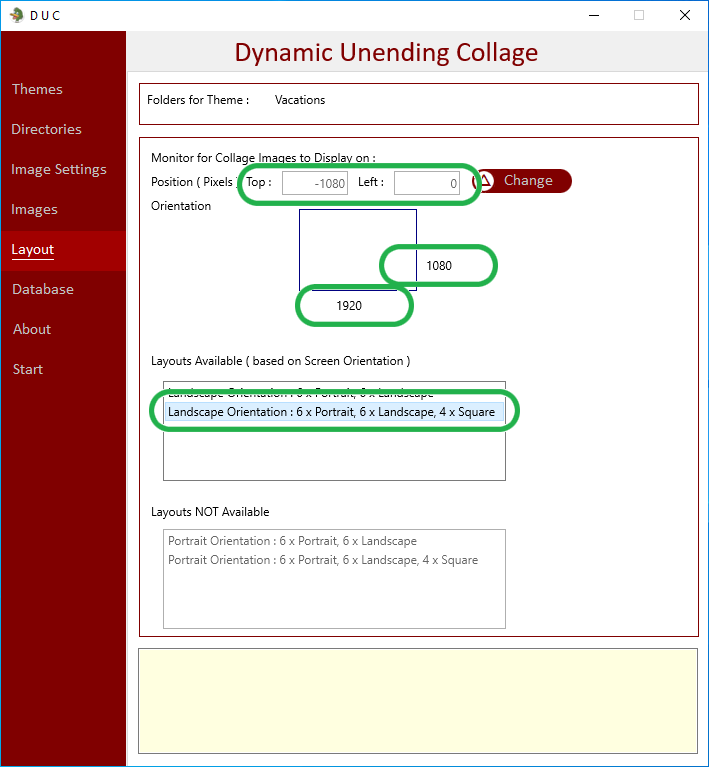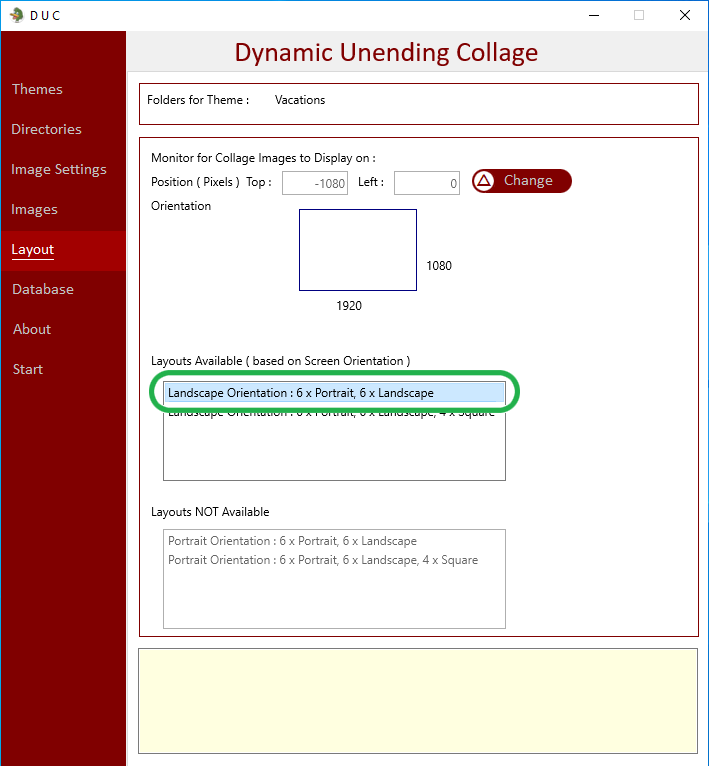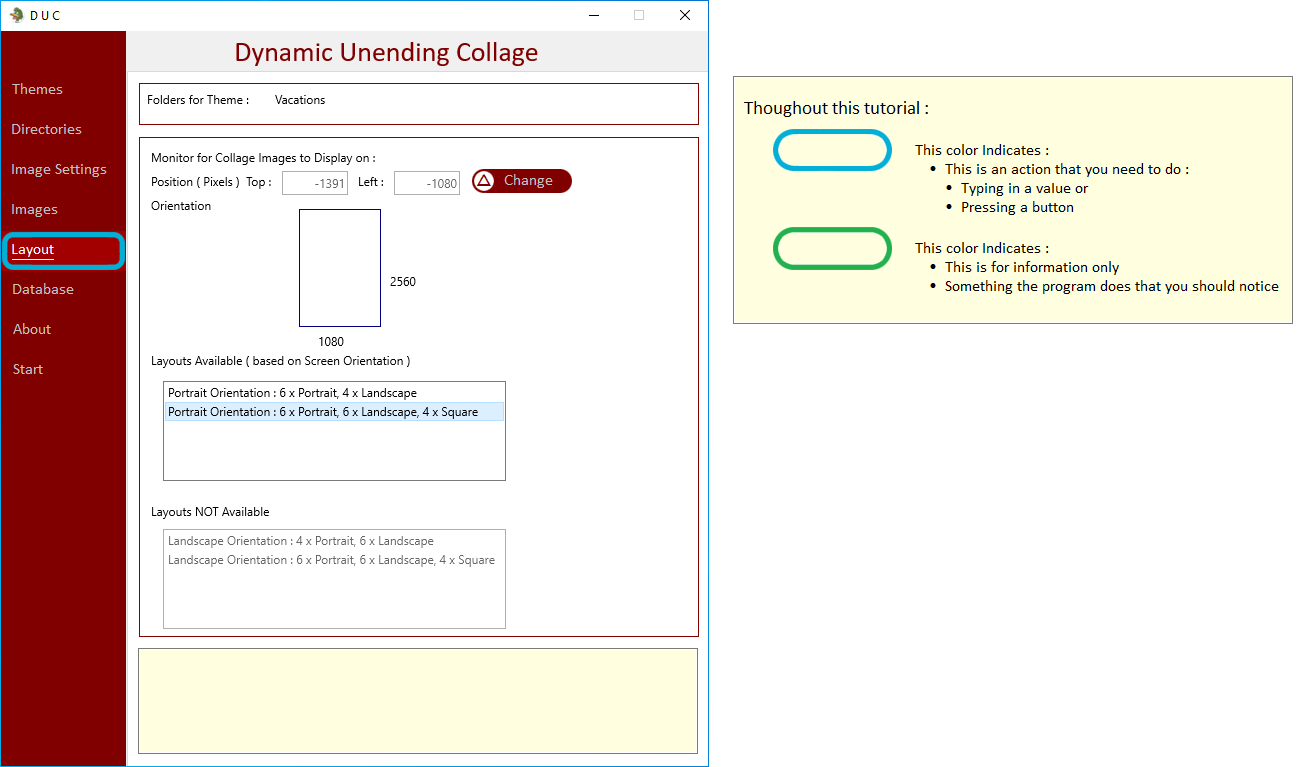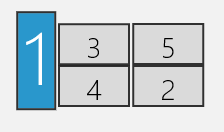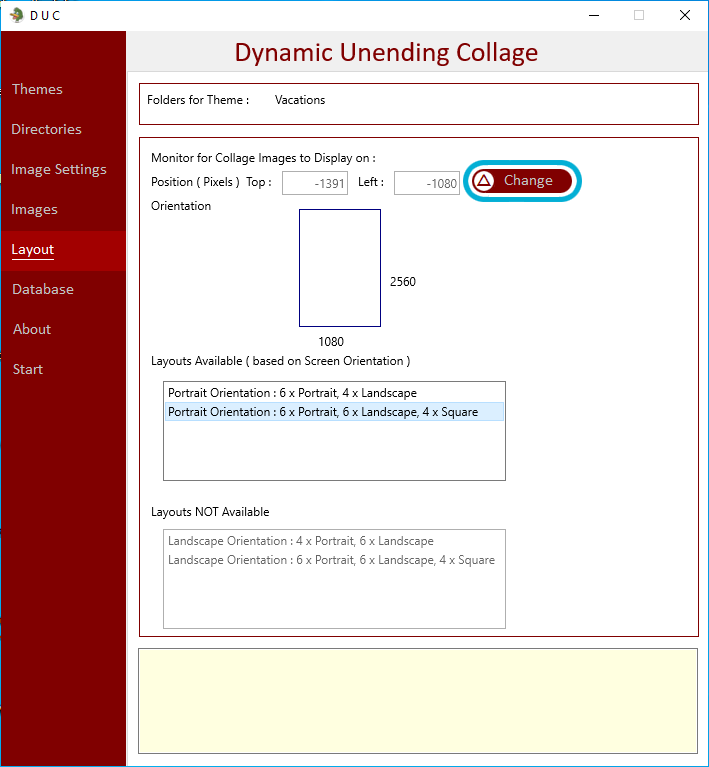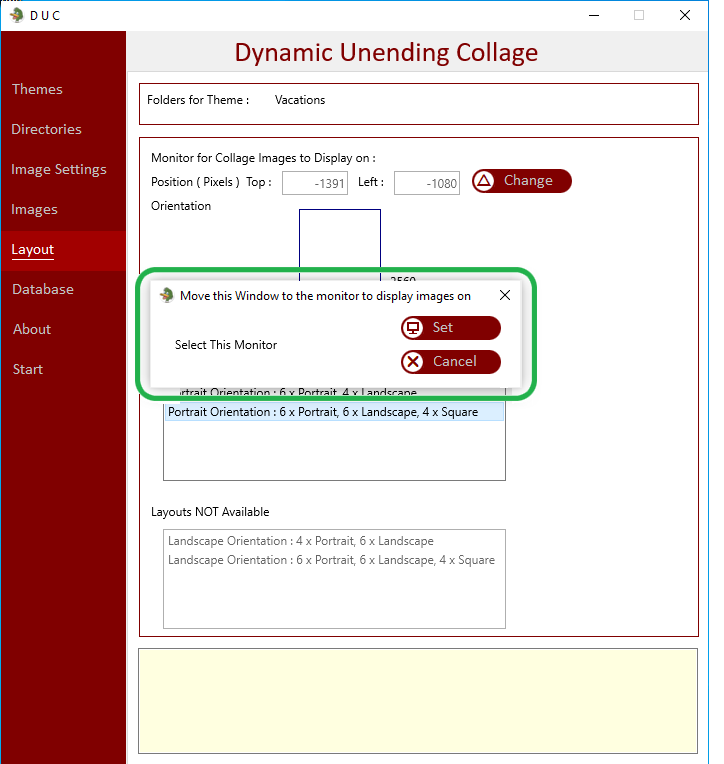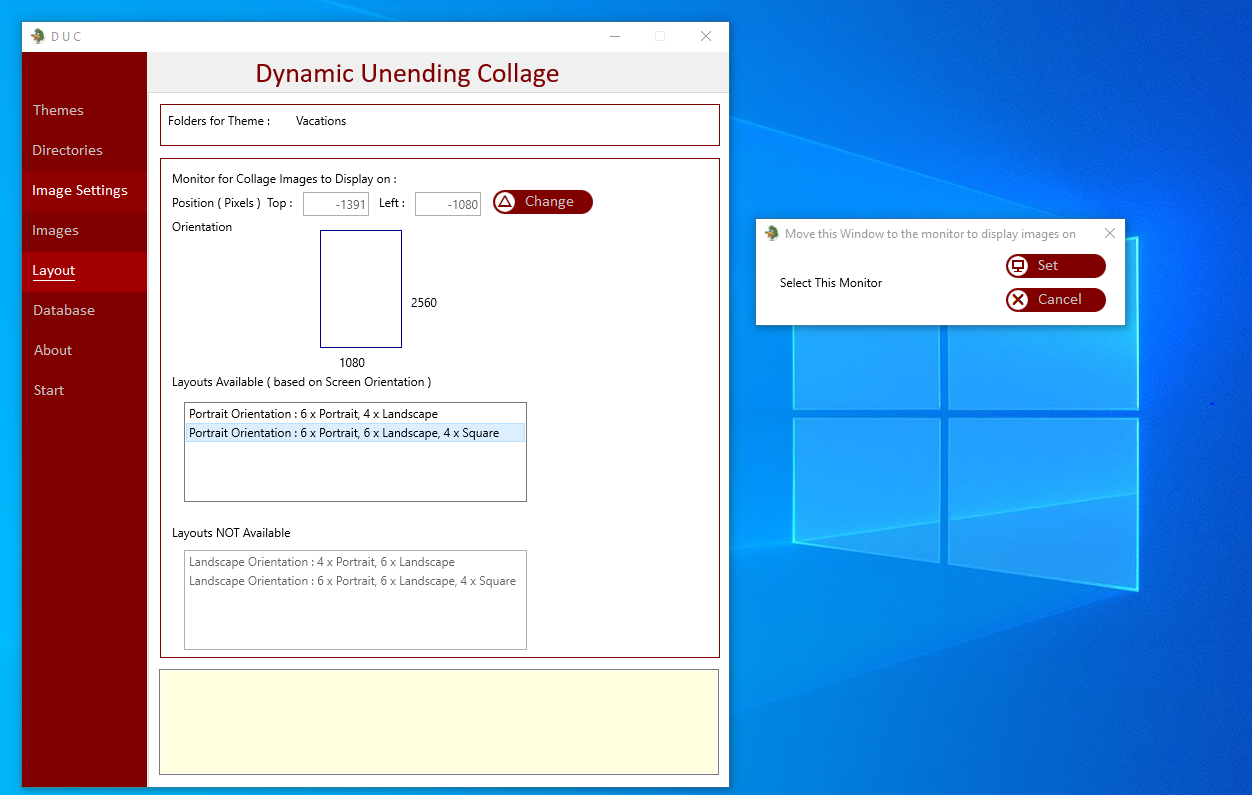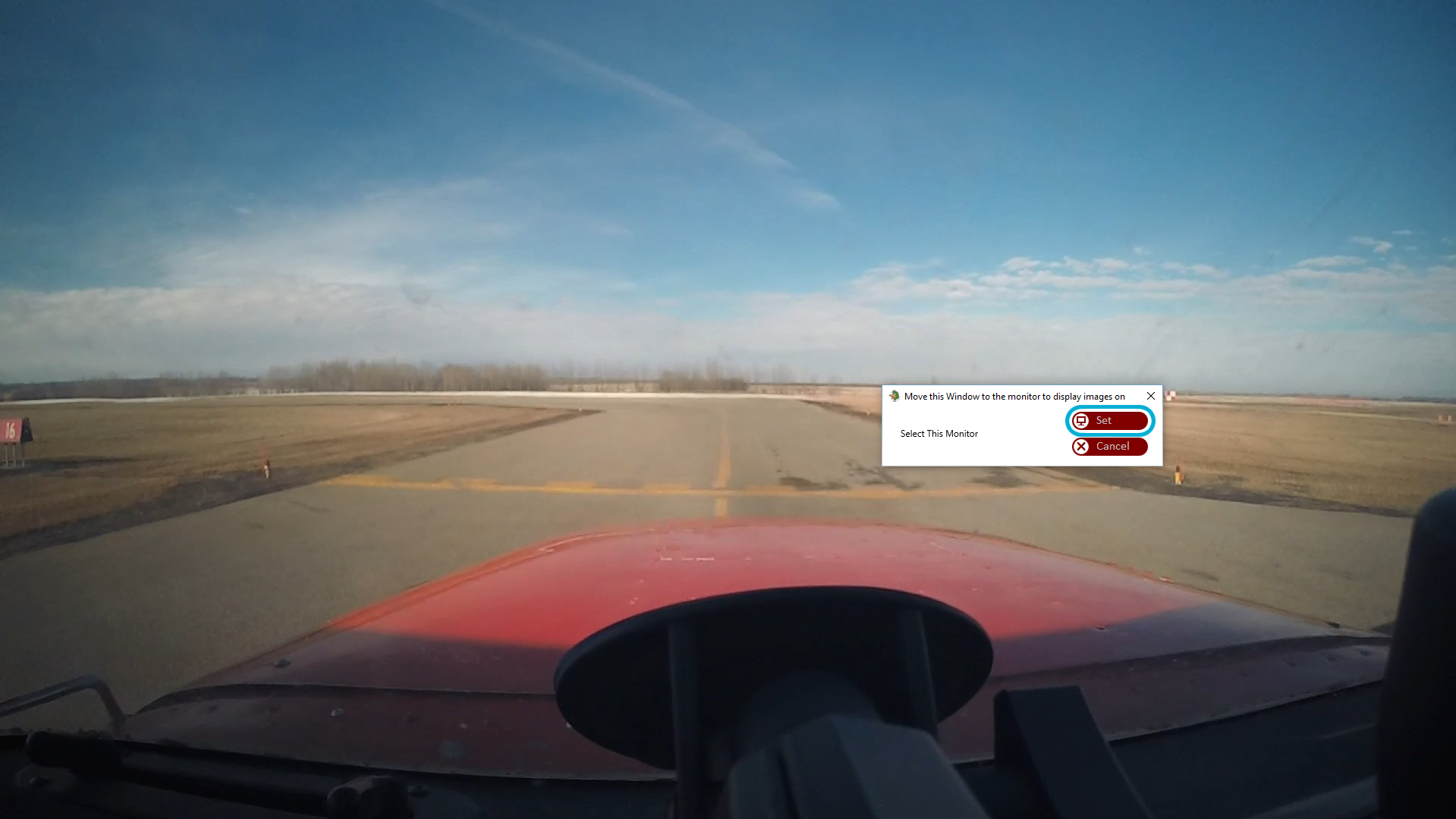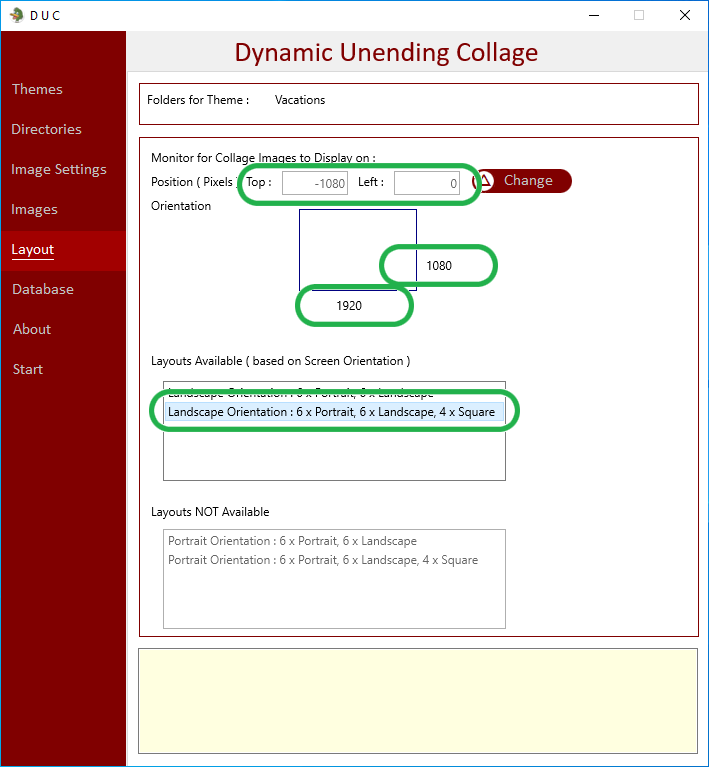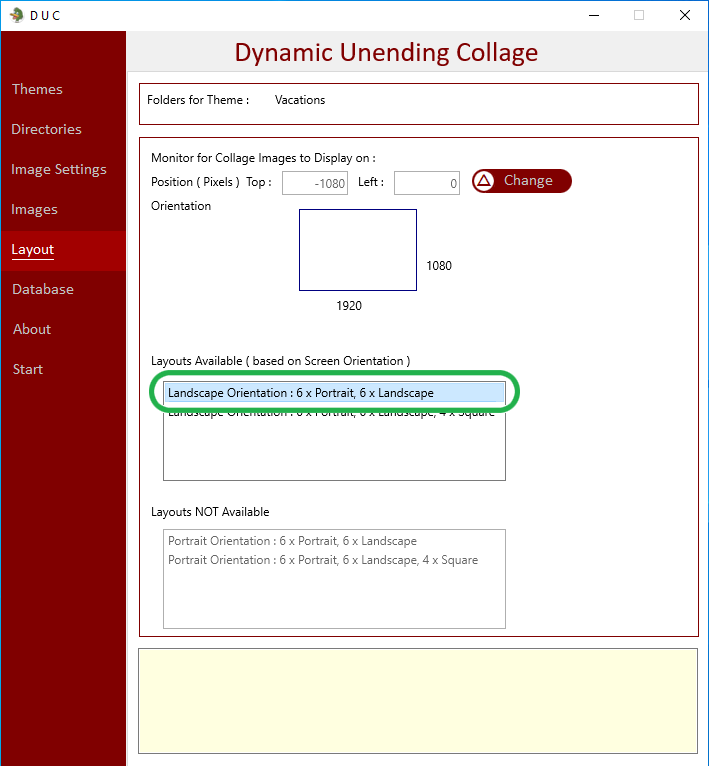|
|
Purpose of the Layout Tab :
|
|
To place your Collage on the required monitor
|
|
To choose a Layout Design of Images
|
|
Select the Layouts Tab
|
|
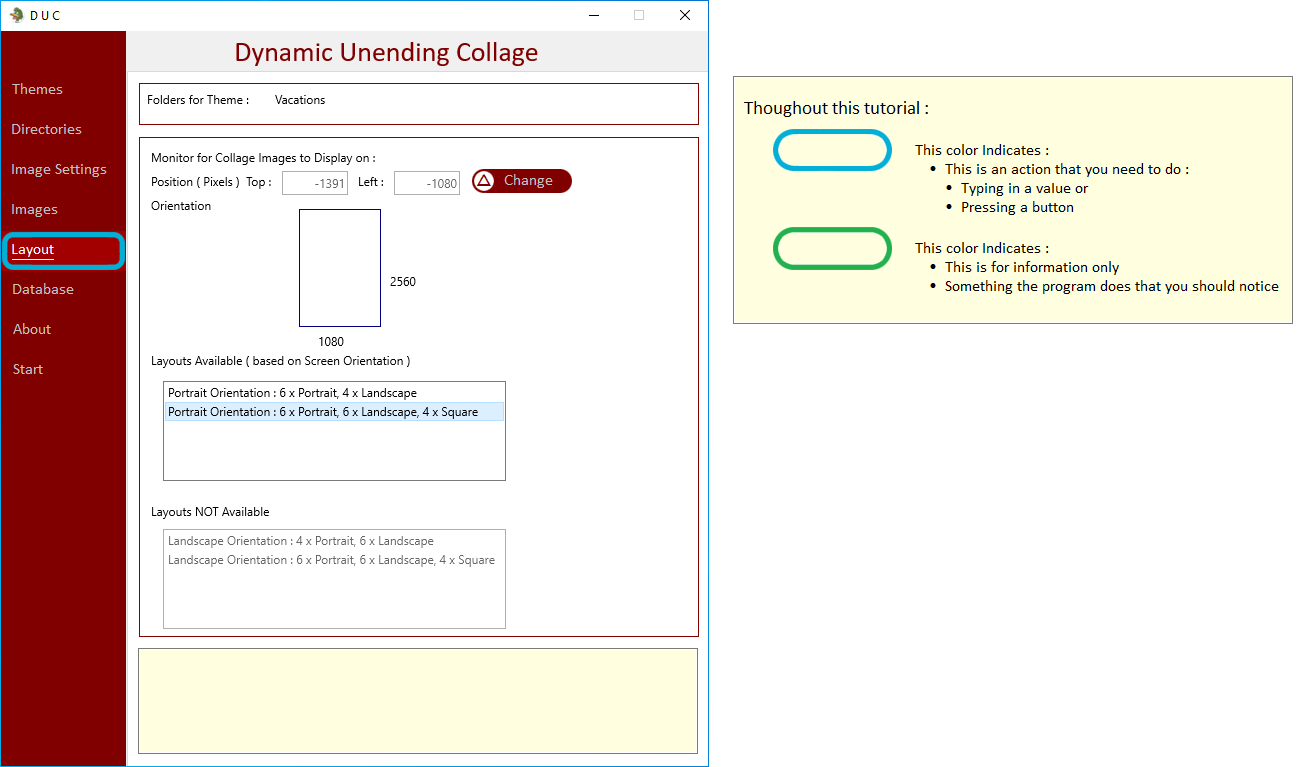
|
|
If you have more then one monitor - such as a large TV
|
|
Then the program can be directed where to run collage
|
|
Additional monitors are easily identified, but monitor setups can be unique.
|
|
for example - one scenario may be five monitors configured as :
|
|
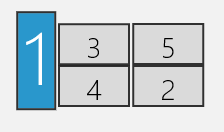
|
|
Instead of having to know which monitor is what number - the program has a simple function for this :
|
|
Select the Change Button :
|
|
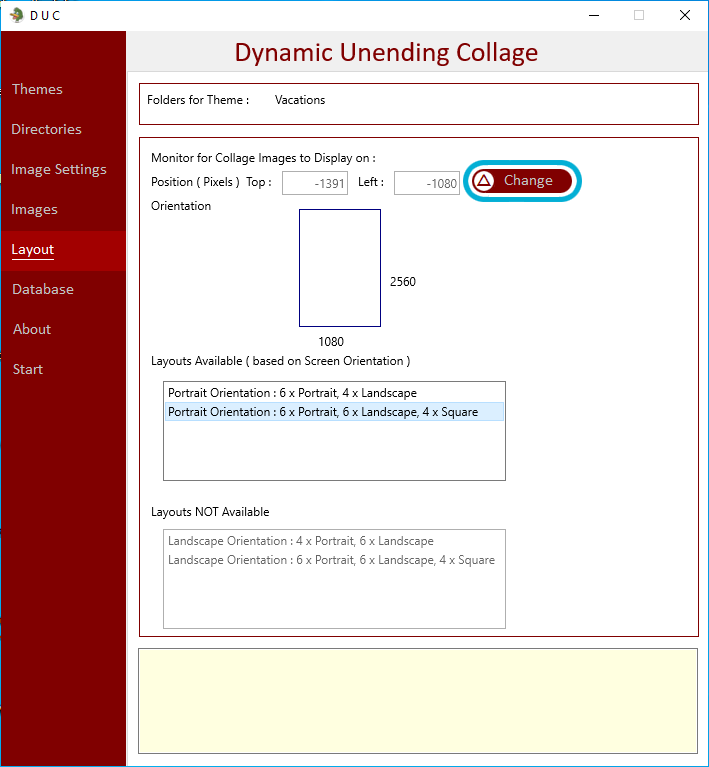
|
|
This will open a new window :
|
|
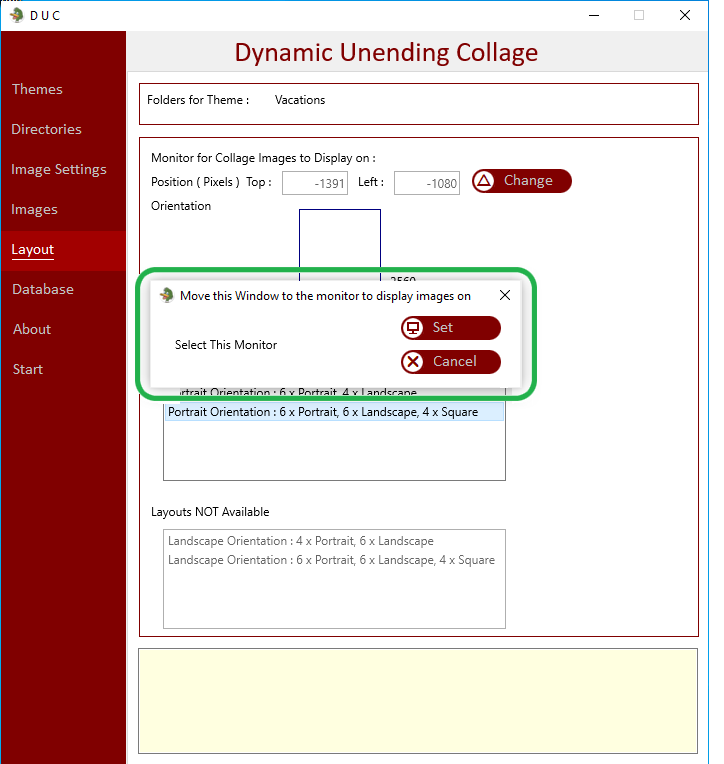
|
|
By placing your mouse on the title bar of this window - Hold the left mouse button down and drag it to the mionitor you want it displayed on :
|
|
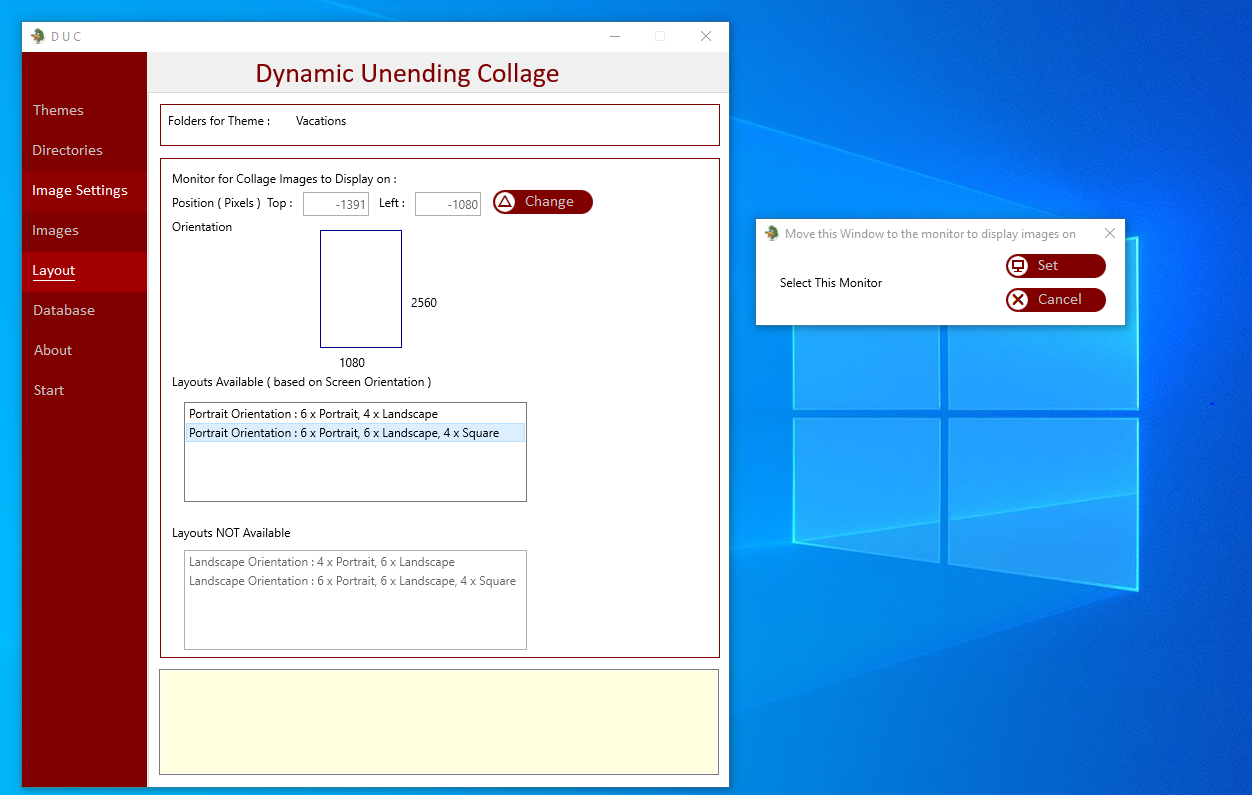
|
|
Once you have moved this window somewhere on the destination monitor relaese the left button and right click on the Set Button
|
|
|
|
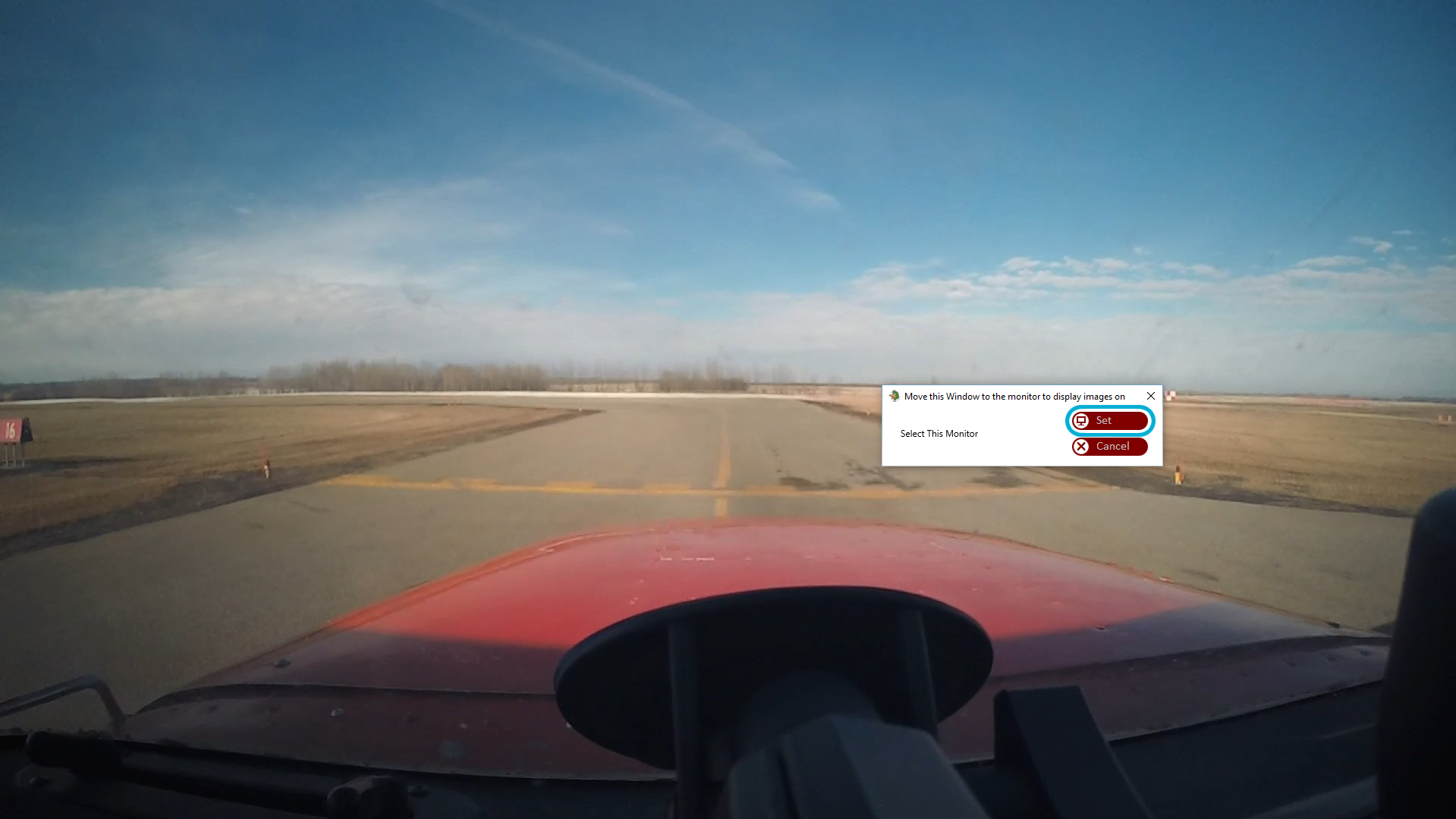
|
|
Notice that the program has changed its settings as per your detination monitor
|
|
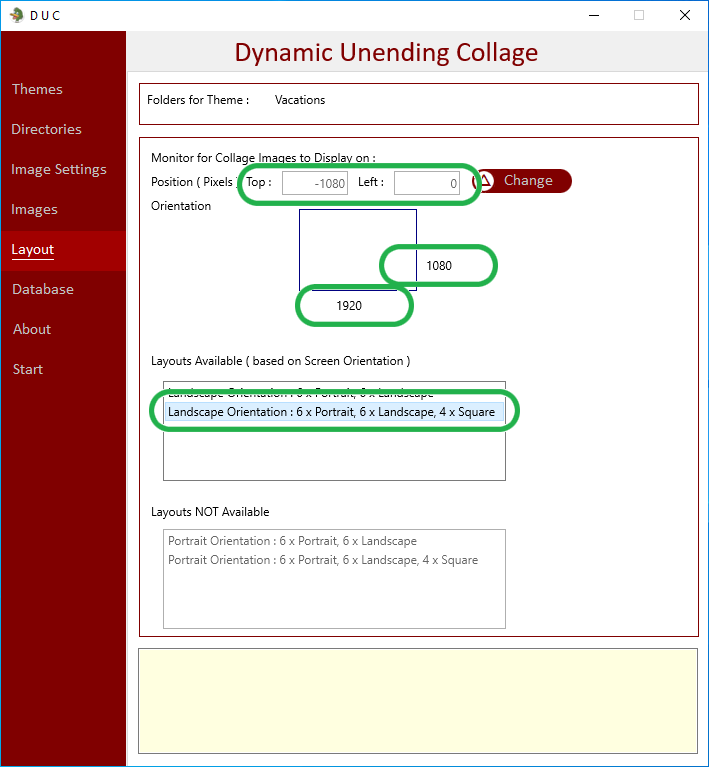
|
|
This includes the shape of the collage - if your destination monitor is Landscape = the program understands
|
|
and will adjust the format of the collage accordingly.
|
|
Another option is if you do not have any Square shaped images then square type of image can be excluded
|
|
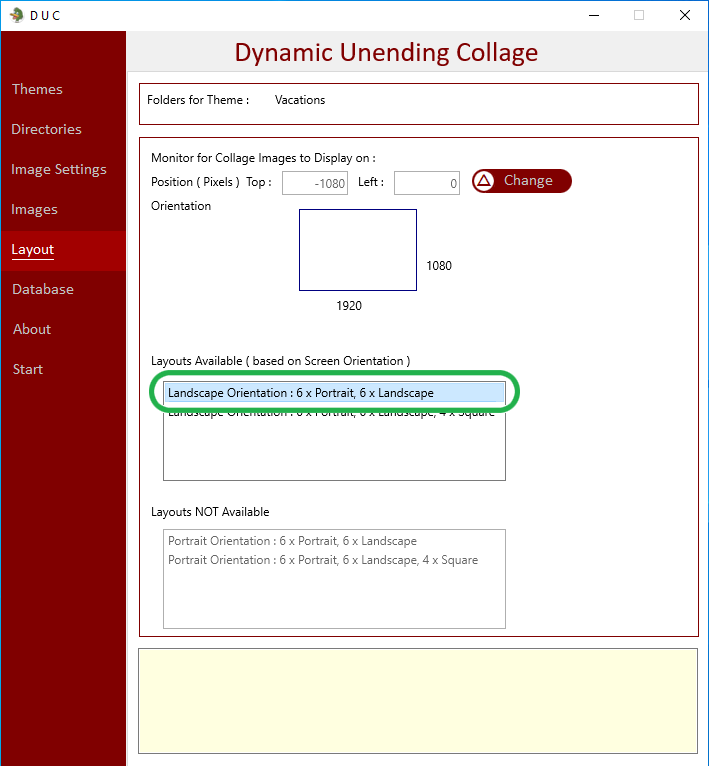
|